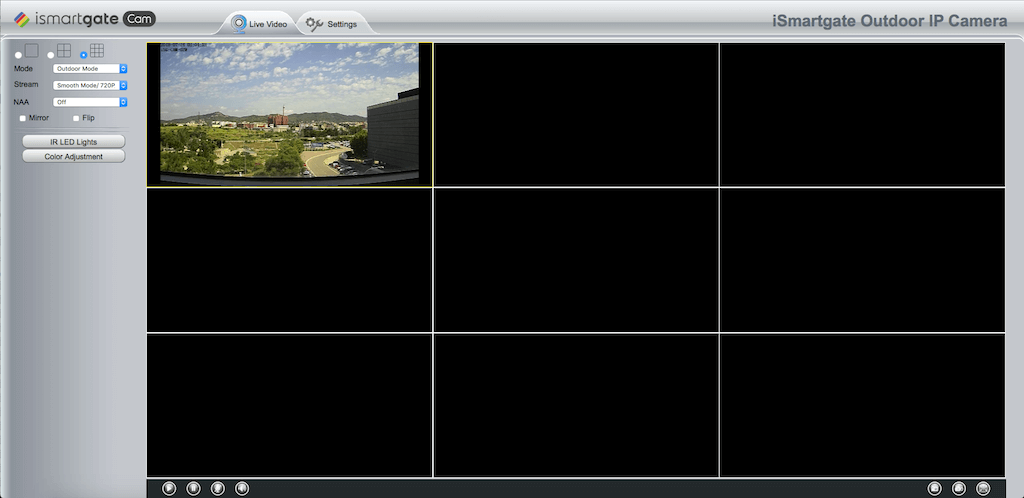The iSmartGate Cam allows the access to multiple camera feeds at the same time, but only when accessed from the computer.
Please connect to the camera through your computer with one of the two options below (Please make sure that the Computer and phone are connected to the same Wi-Fi you want the camera to be connected to):
- You can connect to the Camera with your computer by executing the Search Tools software provided in the CD that comes with the camera, or from the instructions here, and select your camera by double clicking in it's IP (identifier unique number for the camera). That will open a window on your browser.



- You can also access to the IP of the camera with your iSmartGate Cam App: Add a camera --> I don't have a QR code --> LAN --> There will be a list of the cameras connected, and its IP and port. This IP and port, just as it is shown there is what you have to introduce in your computer browser.




From the browser page please login with your user and password set in the configuration of the camera:
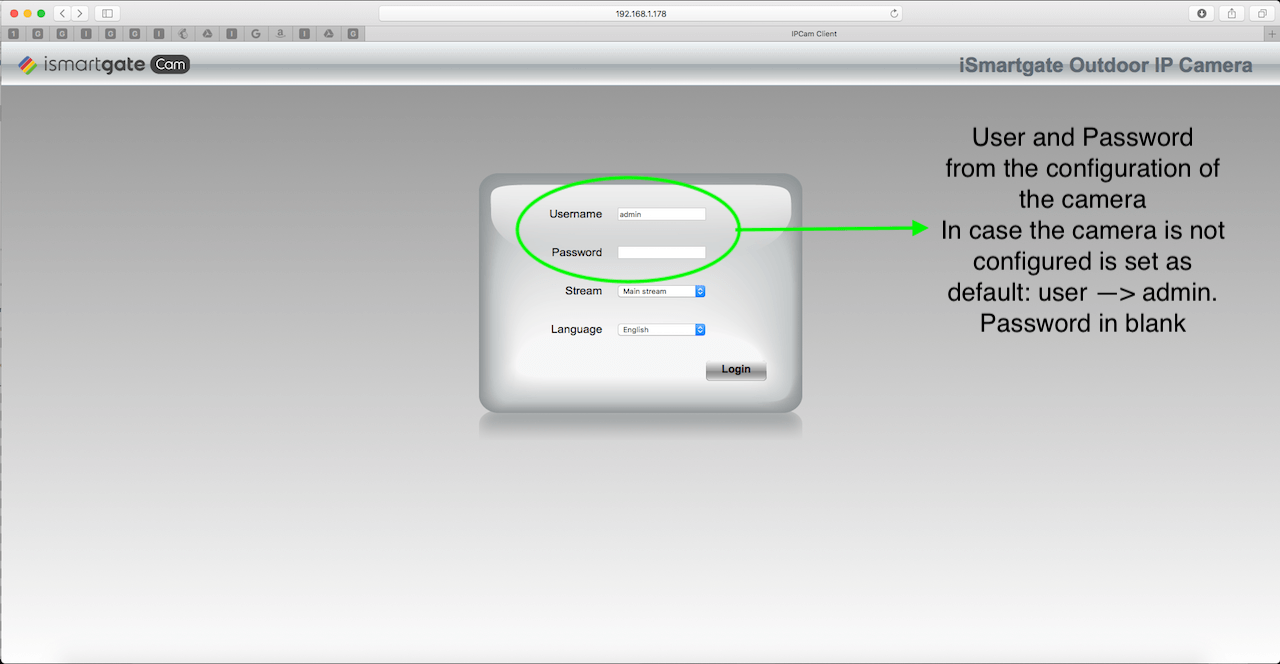
To connect different cameras to be able to see their feed at the same time please go to the Settings window and select Basic Settings --> Multi-Camera:
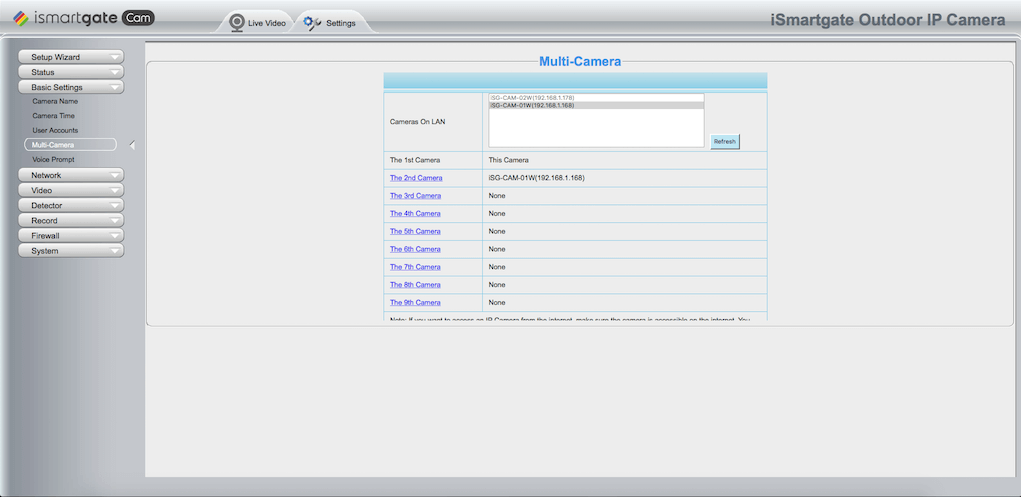
Select the camera you want to add to each position:
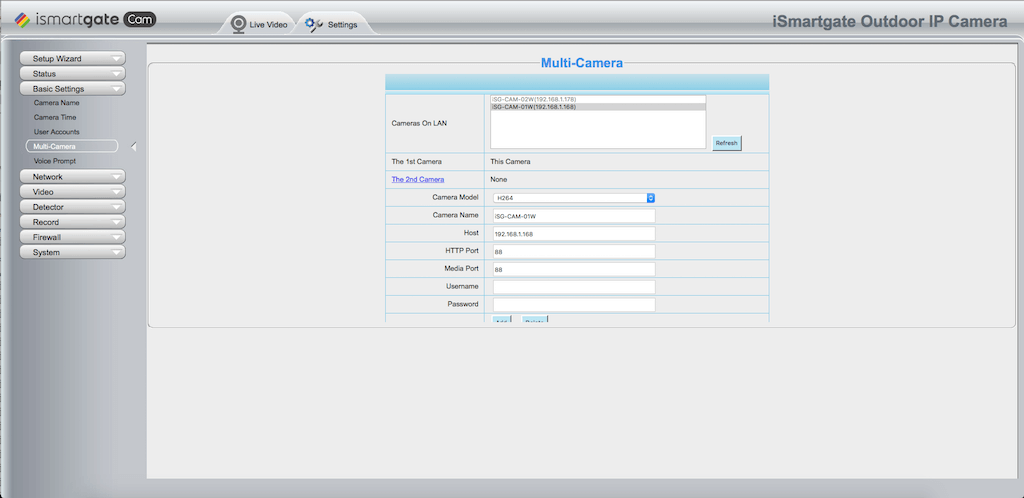
Please select the option Live Video at the top-left of the page, then select the first option to see only one camera feed:
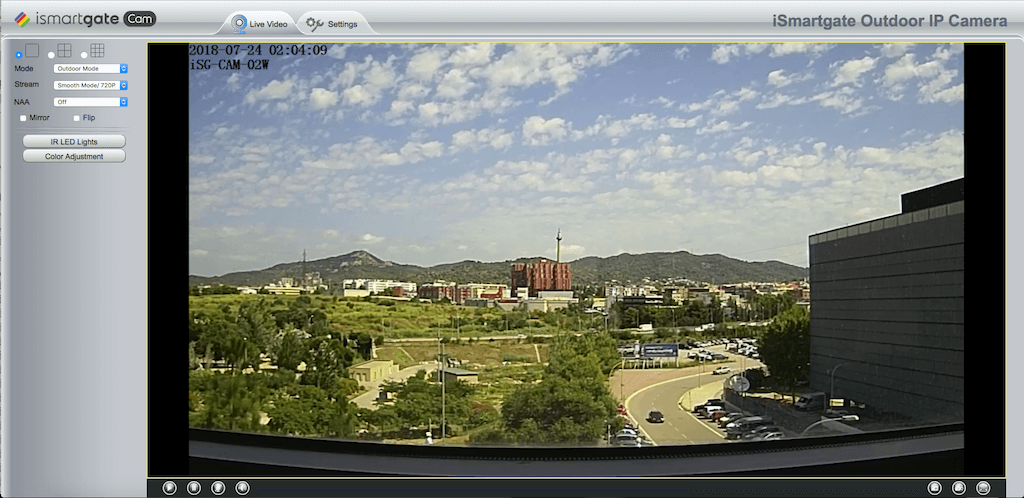
Please select the option Live Video at the top-left of the page, then select the second option to see 4 camera feed:
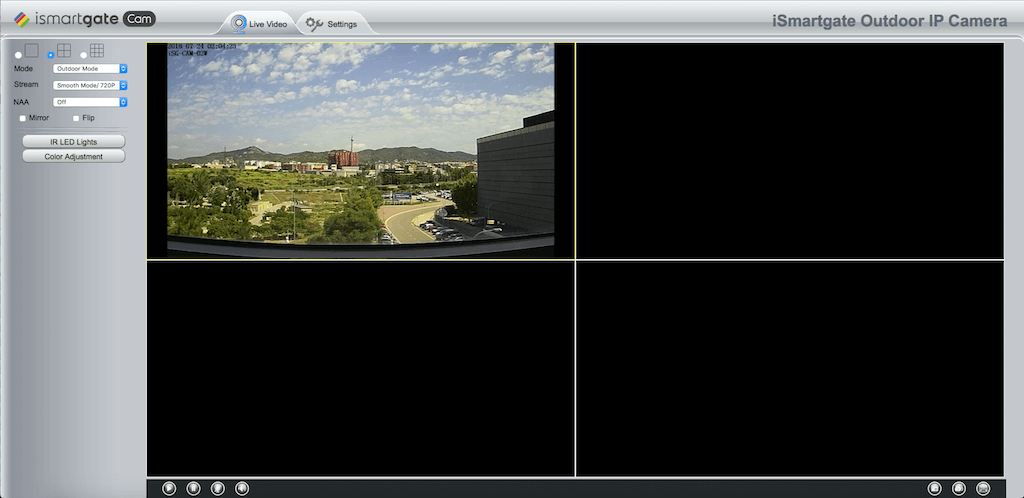
Please select the option Live Video at the top-left of the page, then select the third option to see 9 camera feed: