To know the IP address or the UDI of your device open your App or access it through a computer:
In case you do not know how to access your device through a computer, please follow the instructions here.

- Open your ismartgate App
- Go to Settings
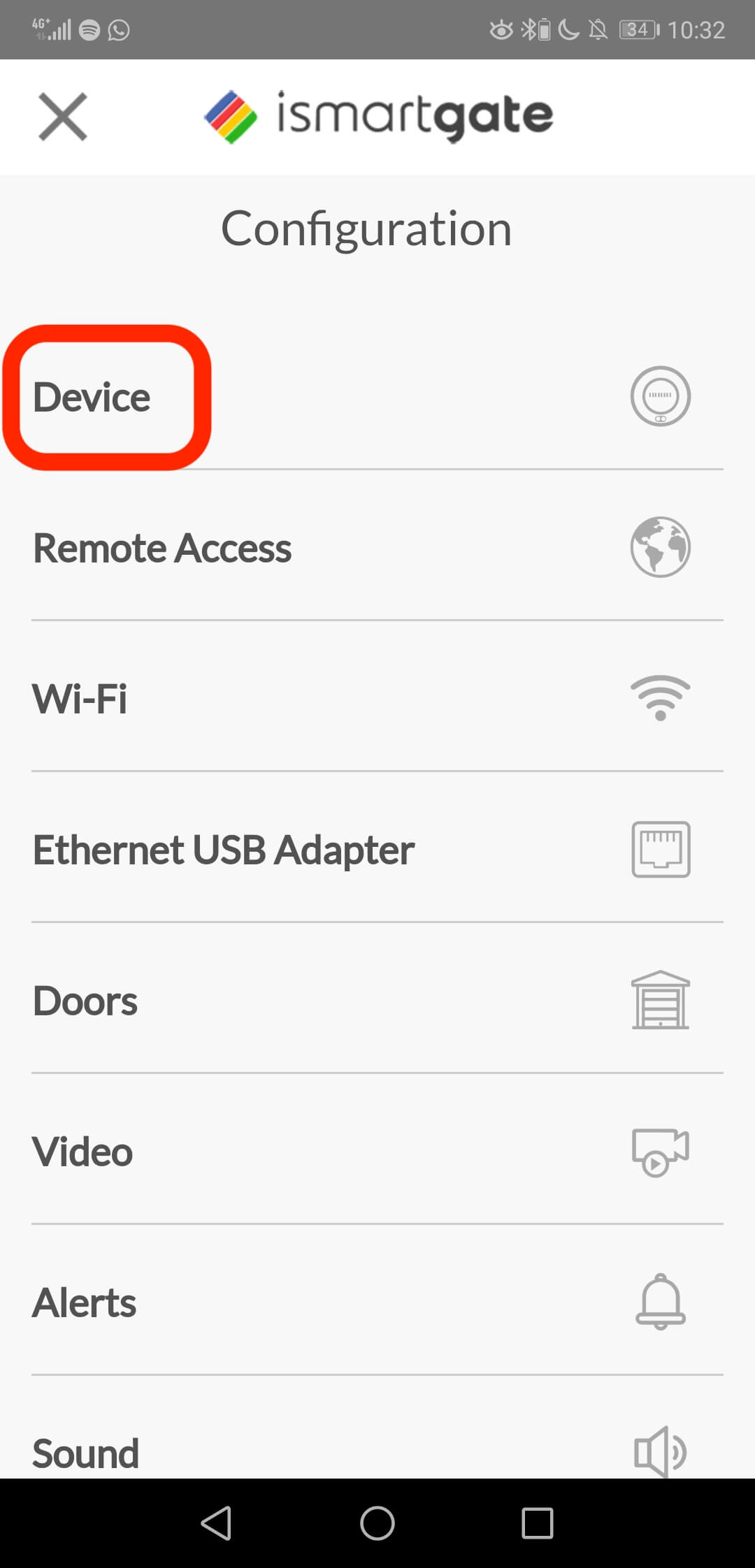
- Select the Device option
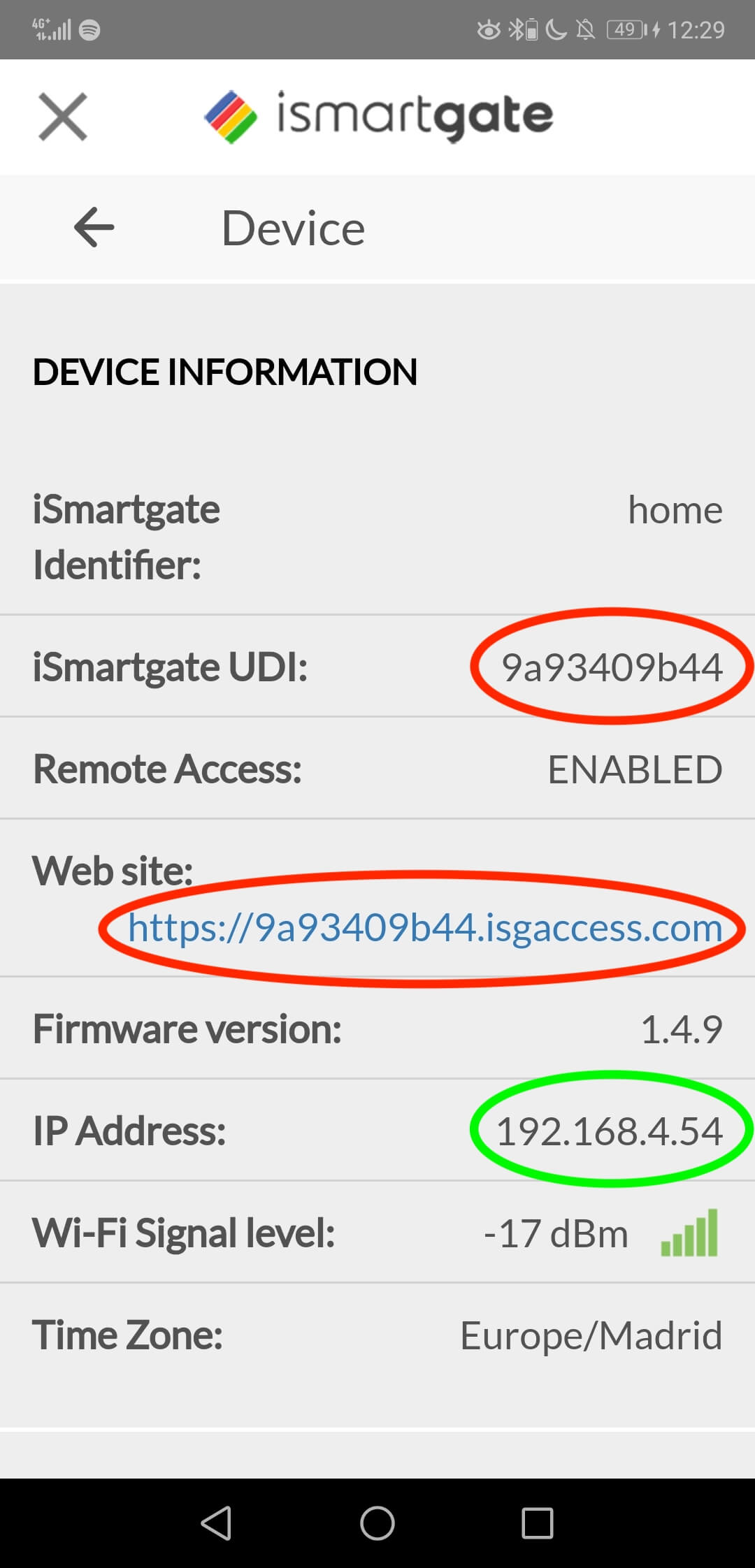
- Find the UDI and the remote address in red
- And the IP in green


