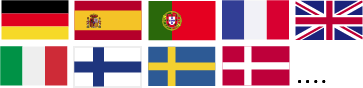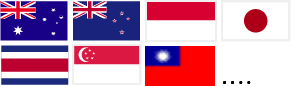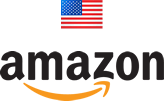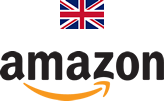Como saber se tem uma rede WiFi de 2,4 GHz ou 5 GHz
Todos os dispositivos inteligentes ismartgate funcionam apenas na frequência de rede WiFi de 2,4 GHz.
Veja as suas redes disponíveis
1. Abra o menu WiFi no seu smartphone ou computador e verifique se existem várias redes com o nome do seu WiFi.
2. Procure redes com nomes semelhantes, tais como:
- "home_wifi" e "home_wifi_5G"
- "home_wifi" e "home_wifi 5.0"
-"home_wifi" e "home_wifi5"
- "home_wifi 2G" e "home_wifi"
3. Se vir várias redes semelhantes, selecione a que tiver 2G, 2GHz ou nada mais no nome. Esta é provavelmente a rede WiFi de 2,4 GHz.
Verificar imagem:
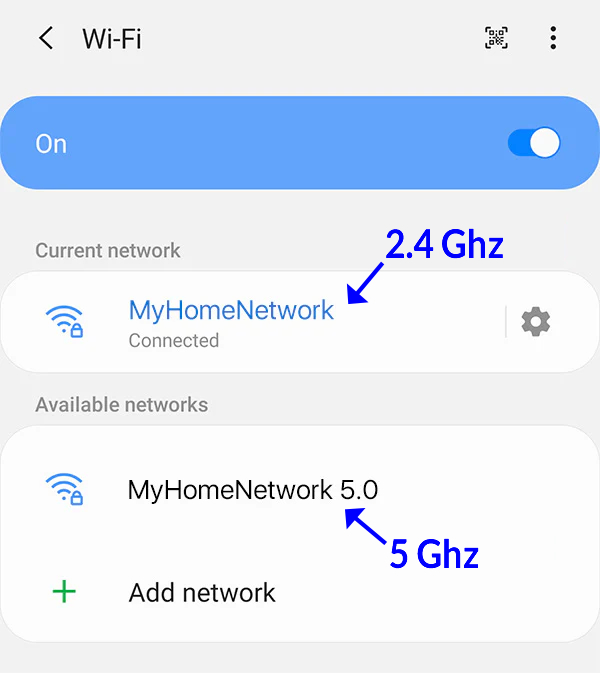
Se isso não funcionar, tente as seguintes sugestões. A verificação através de um computador é geralmente o método mais fácil.
Para iOS
Os dispositivos iOS não fornecem detalhes sobre a banda de rede, pelo que sugerimos a utilização de um computador para verificar. Siga as instruções para computadores Apple ou Windows.
Se não tiver um computador, eis algumas alternativas para determinar a banda de rede num dispositivo iOS:
- Descarregue uma aplicação de análise de WiFi da App Store.
- Aceda às definições do seu router para encontrar a informação. Consulte o fabricante ou o manual do utilizador do router para obter instruções detalhadas sobre como o fazer.
Para Apple Computer
1. Mantenha premida a tecla Opção/Alt e clique no ícone WiFi localizado na barra de navegação superior.
2. Esta ação revelará informações detalhadas sobre a sua ligação Wi-Fi, apresentadas a cinzento. Entre estas informações, encontrará o canal que o seu Wi-Fi está a utilizar atualmente.
3. A designação do canal indicará se está a funcionar na banda de frequência de 2,4 GHz ou 5 GHz.
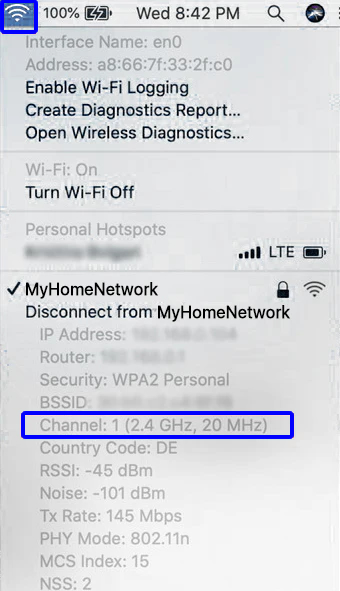
Para Android
1. A partir do Painel de Notificação, prima e mantenha premido o ícone WiFi até entrar Definições WiFi ecrã.
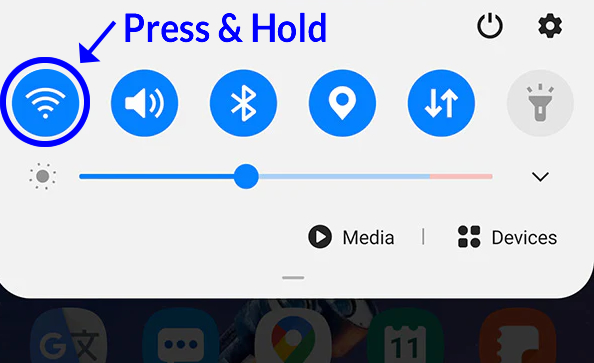
2. Selecionar a rede propriedades (toque no ícone da engrenagem ou no ícone do menu).
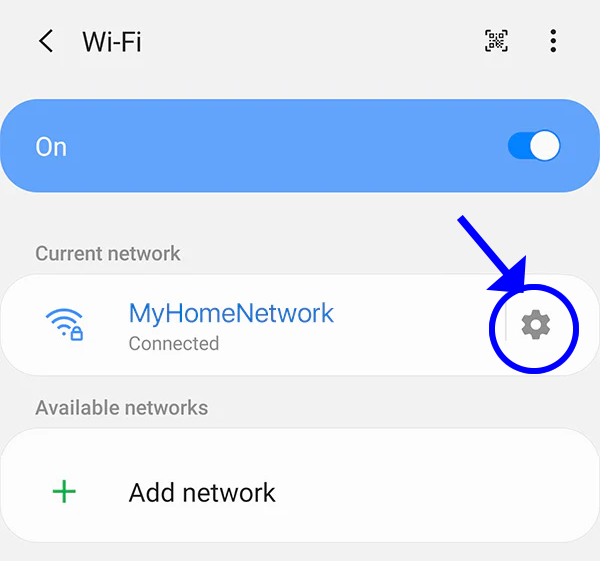
3. Dependendo da verificação da versão do Android:
-
- Leia a definição "Frequency" (Frequência) - aparece como 2,4 ou 5GHz.
- Leia a definição "Network speed" (Velocidade da rede) - se a velocidade for superior a 400 Mbps, então está a utilizar uma rede de 5GHz.
Para Windows
1. Ligar à rede WiFi.
2. Abra o painel de redes a partir da barra de tarefas (clique no ícone WiFi no canto inferior direito).
3. Clique em "Propriedades" da sua rede WiFi.
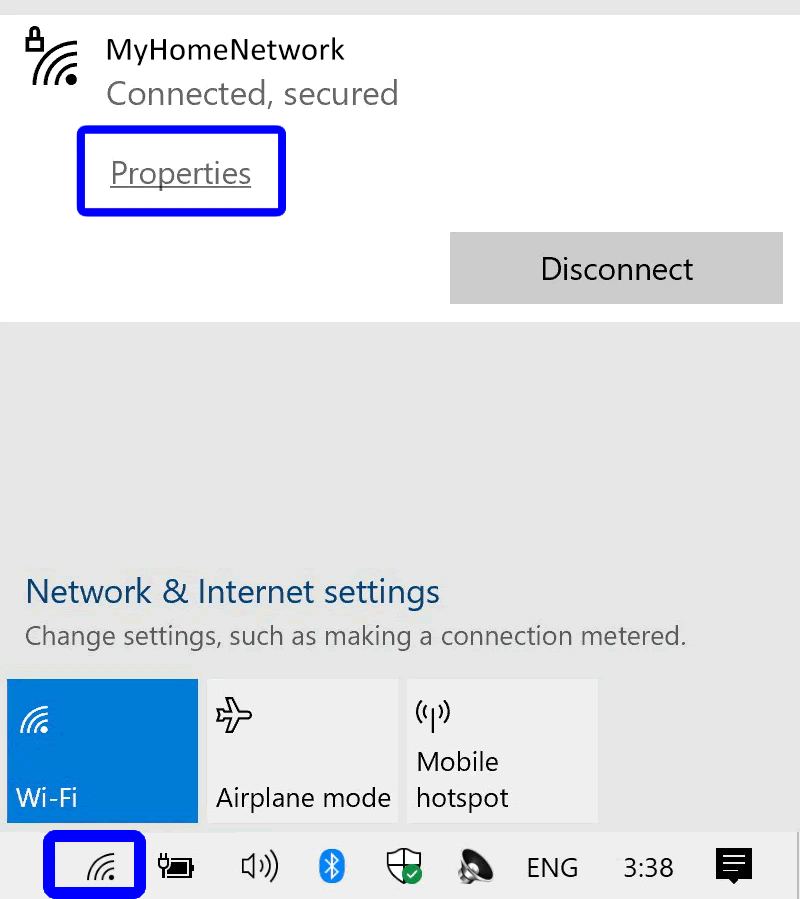
4. Na nova janela que se abre, desloque-se até "Propriedades".
5. A "Banda de rede" indicará 2,4 GHz ou 5 GHz.
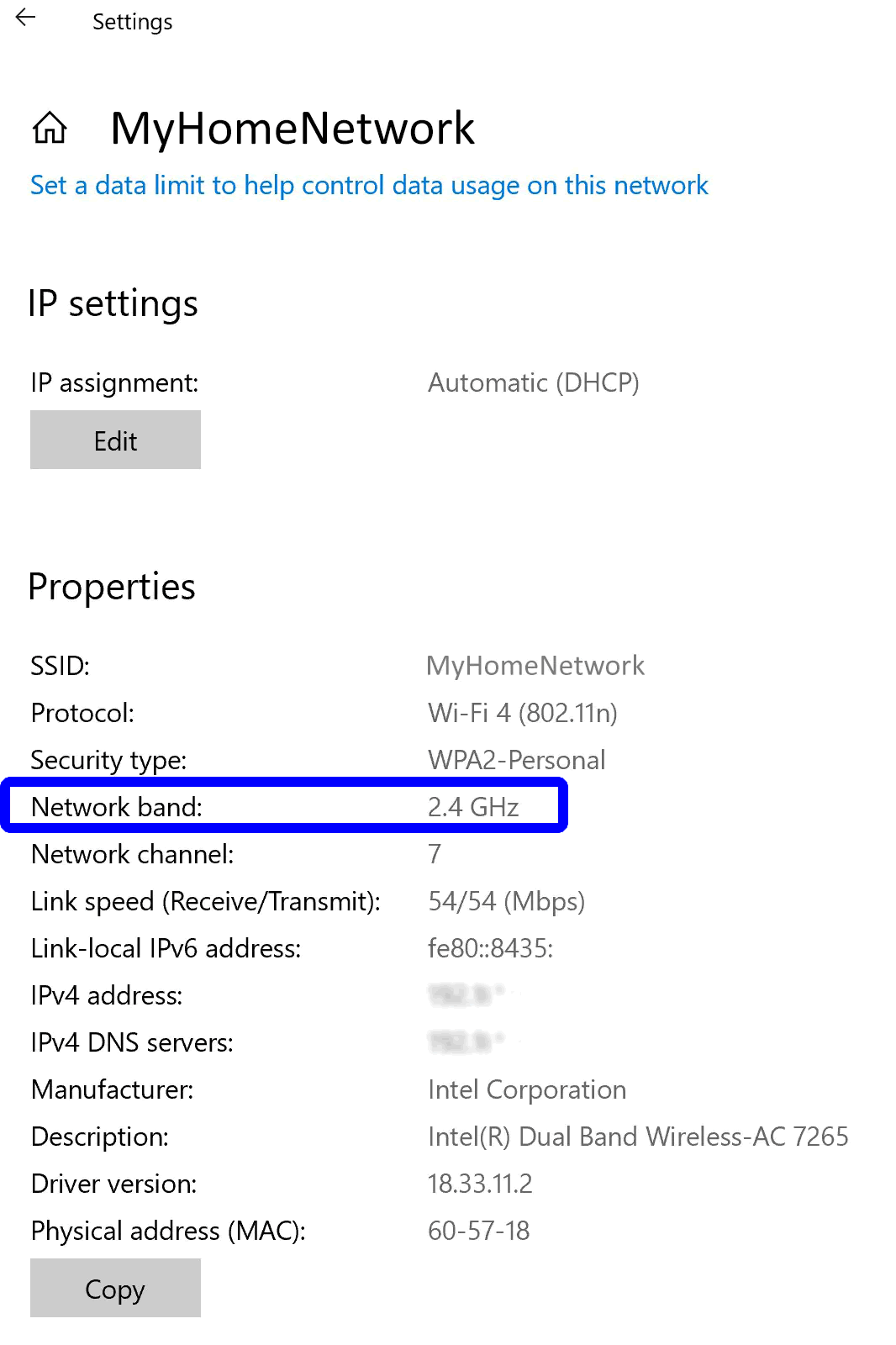

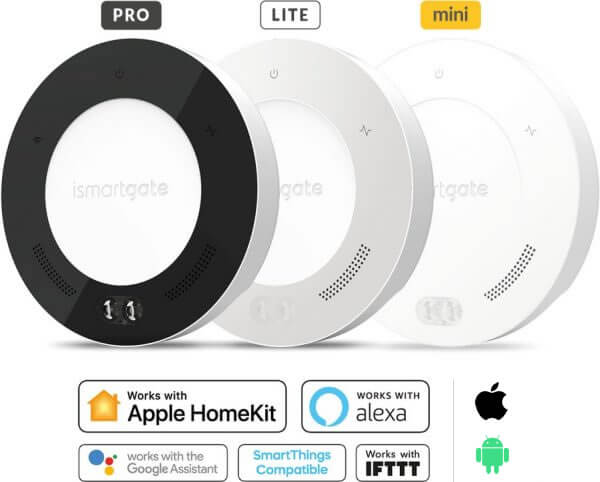
O que é que o sistema de abertura de portas de garagem ismartgate pode fazer?
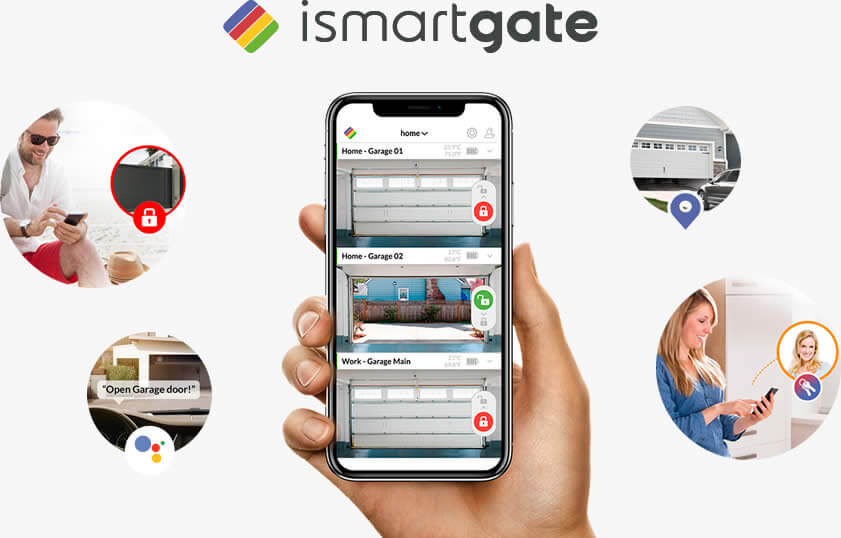
- Utilize o seu smartphone para controlar à distância o portão da garagem ou o portão através de Wi-Fi ou da Internet.
- Controle o portão da garagem ou o portão com vídeo em tempo real.
- Verificar se o portão da garagem está aberto ou fechado.
- Use Apple HomeKit, Amazon Alexa, Google Home, IFTTT (Em 1 de outubro de 2025, a integração do iSmartGate com o IFTTT será descontinuada. O serviço iSmartGate no IFTTT deixará de estar disponível após esta data. Pedimos desculpa por qualquer inconveniente que este facto possa causar-lhe) ou Samsung SmartThings para acionar o portão da garagem ou o portão.
- Verificar quem abriu ou fechou a porta ou o portão da garagem.
- Utilize o Apple Watch e os atalhos da Siri para acionar o portão ou a porta da garagem.
- Gerir remotamente o acesso ao portão da garagem ou ao portão por utilizador, hora, porta e também por localização.
- Abrir automaticamente a porta da garagem ou o portão quando chega a casa (geofencing).
- Programe quando é que a porta ou o portão da garagem deve abrir e fechar automaticamente.
Comprar o melhor sistema inteligente de abertura de garagem para a sua casa
Compare os abridores inteligentes ismartgate para encontrar o melhor abridor de porta de garagem inteligente para a sua casa.
 |
|||
| Portas suportadas | 1 | 1 | 3 |
| Acesso remoto e alertas de estado da porta | |||
| Apple HomeKit | |||
| Assistente Google | |||
| Samsung SmartThings | |||
| IFTTT | |||
| Amazon Alexa (APENAS USA / Resto com IFTTT) | |||
| Compatibilidade de sensores sem fios | |||
| Compatibilidade de sensores com fios | |||
| Gestão de utilizadores* | |||
| Integração de vídeo | |||
| Alarme visual e acústico | |||
| Abrir e fechar música personalizada |