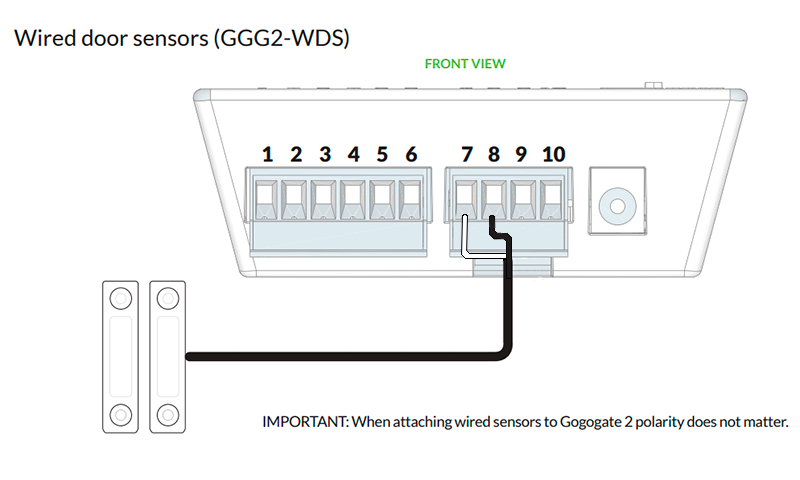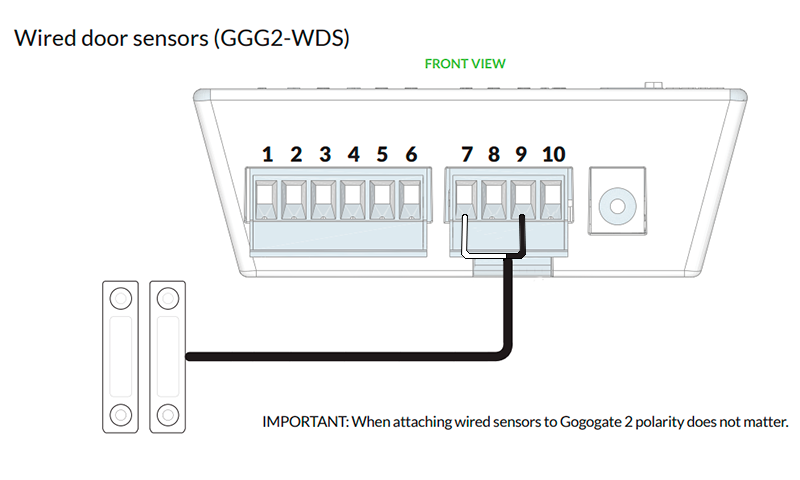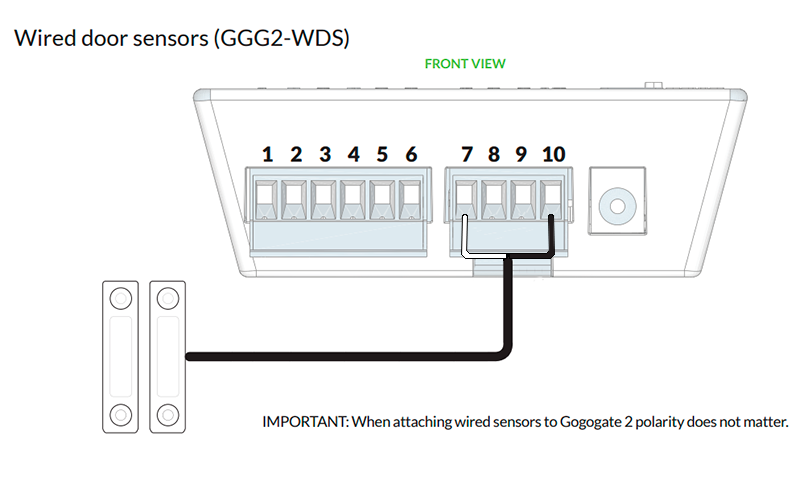Gogogate 2 Troubleshooting
Select the product do you need help forTWS Sensor (Wireless)
Test Sensor
Test your wireless door sensor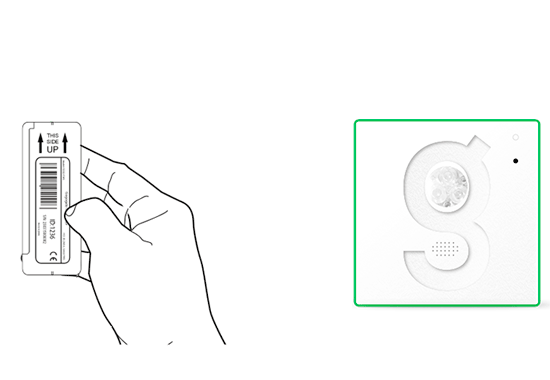
Is green status light blinking faster in your Gogogate2 device?
Check your Sensor ID
Introduce the sensor's ID to the corresponding Door when accessing the "Doors" section.
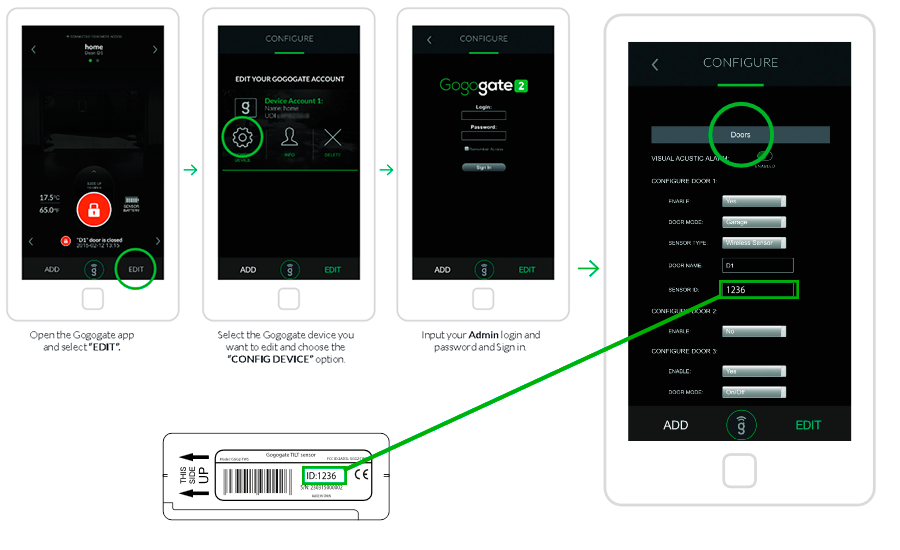
Sensor's placement - Part 1
Check the placement of your sensor in your garage door.
Make sure battery compartment is facing the garage door.
Make sure battery compartment is facing the garage door.
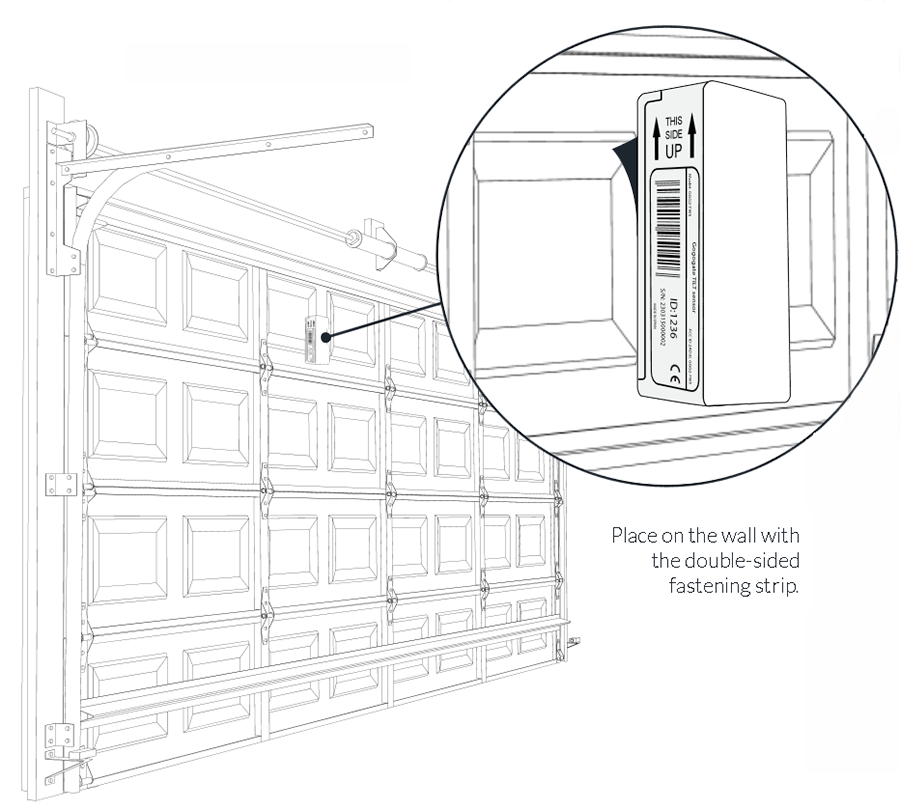
Sensor's Placement - Part 2
Check the placement of your sensor in your garage door.
Make sure that sensor is in a complete horizontal position when door is open.

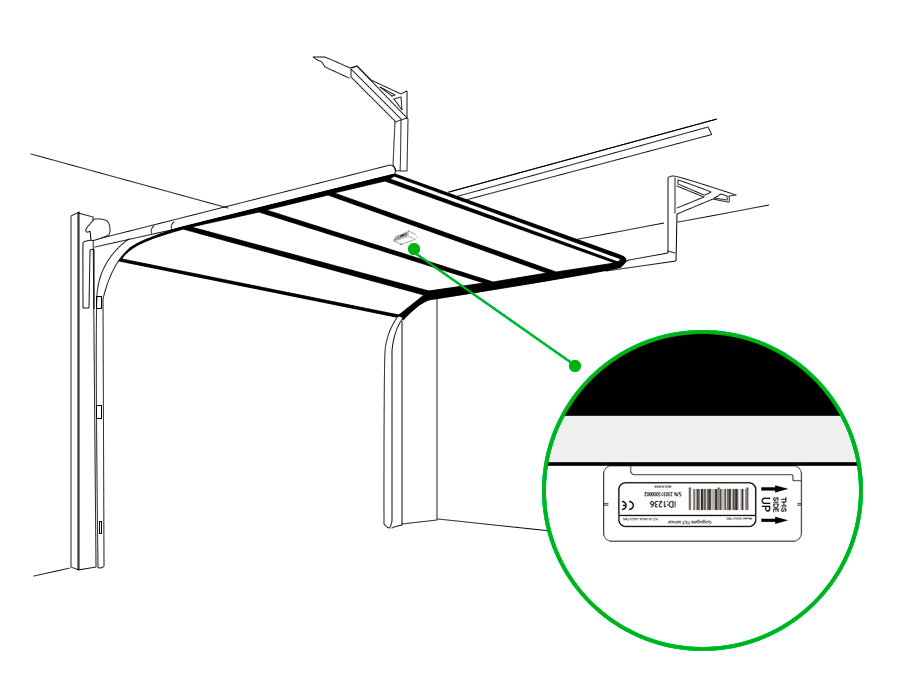
Is the Sensor working properly now?
Contact Us
Your Error Code is: E-S02Please, send an email explaining your issue to: support@gogogate.com
Congratulations
Your Sensor is working. Enjoy your Gogogate 2.
Contact Us
Your Error Code is: E-S01Please, send an email explaining your issue to: support@gogogate.com
Check Sensor Batteries
Place yourensor's batteriesCheck batteries are installed properly on your sensor.
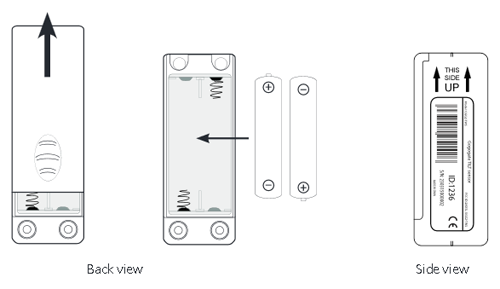
WDS Sensor (Wired)
Check your sensor type.Choose the wired sensor type on the corresponding Door when accessing the "Doors" section.
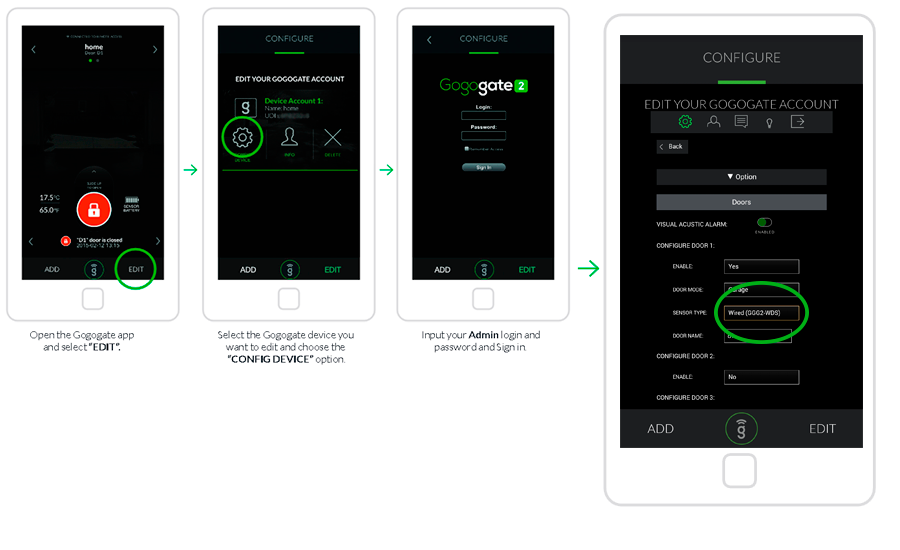
WDS Sensor
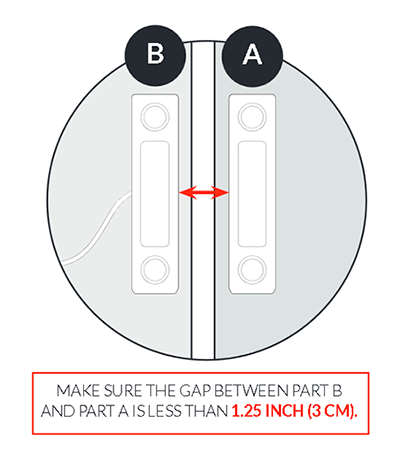
In which door is the sensor installed?
Gogogate 2
WiFi Compatibility
Gogogate 2 is only compatible with 2.4 GHz (802.11b / 802.11g / 802.11n) Wi-Fi networks.Please make sure your network support at least one of the above standards.
Wi-Fi signal strength
On your Smartphone, check the strength of the Wi-Fi signal in the area where the Gogogate2 is going to be installed.Is the Wi-Fi signal strong above 50%?
Wi-Fi signal strength
Please use a Wi-Fi repeater to boost the Wi-Fi signal whithin the area where the Gogogate2 is going to be installed. Alternatively, you can hardwire the Gogogate2 to your existing network using one of our compatible USB to Ethernet adaptors.For more information, click here.
Wi-Fi network's SSID and Password
Make sure SSID and Password of your Wi-Fi network are introduced properly during initial installation. Note that both SSID and Password fields are case sensitive. (i.e. "home1234" and "HOME1234" are not the same).Once the unit is programmed, does the blue light on your USB Wi-Fi antenna blink?
Contact Us
Your Error Code is: E-W01Please, send an email explaining your issue to: support@gogogate.com
Congratulations
Your device is succesfully connected to your Wi-Fi network. Enjoy your Gogogate 2.
Reset Device
First, power on the Gogogate 2 device and wait until you hear a long beep. A green status light should start blinking. Then, press the reset button until you hear two beeps. The device will reboot. Wait until you hear a long beep and you see green status light blinking again.With your Smartphone, please look for the "GoGoGate" network. Is it available now?
Restart Device
Power off the Gogogate2, wait 10 seconds and power it on. Wait until you hear a long beep and you see green status light blinking.Can you find the "GoGoGate" network now?
Contact Us
Your Error Code is: E-G01Please, send an email explaining your issue to: support@gogogate.com
Gogogate 2 not found
Door doesn´t open
Which door is not opening?
Door 1 Connection
Check your door 1 connection. Connectors from output 1 and 2 should connect to door 1 push button or corresponding garage door opener.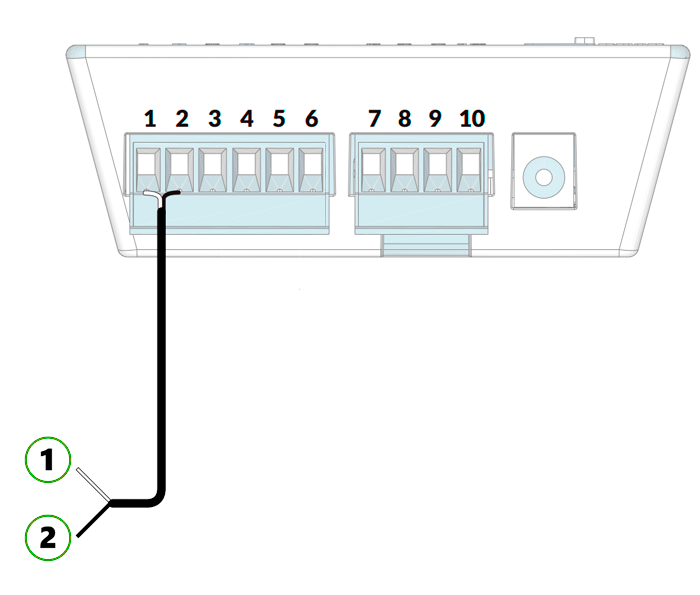
After checking connection, please try to operate the garage door. Does it open?
Door 2 Connection
Check your door 2 connection. Connectors from output 3 and 4 should connect to door 2 push button or corresponding garage door opener.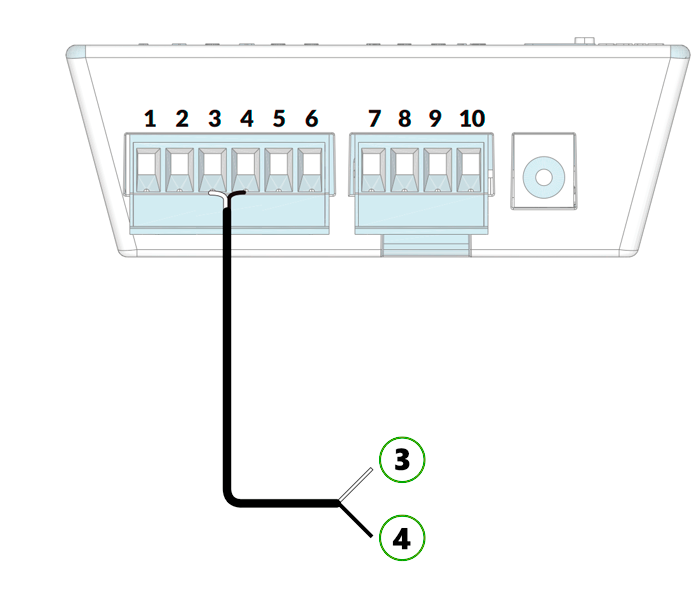
After checking connection, please try to operate the garage door. Does it open?
Door 3 Connection
Check your door 3 connection. Connectors from output 5 and 6 should connect to door 3 push button or corresponding garage door opener.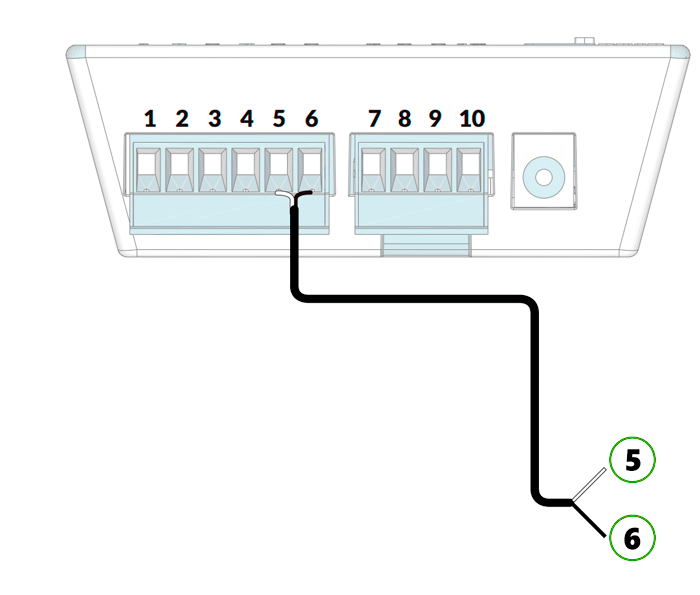
After checking connection, please try to operate the garage door. Does it open?
Your request was correctly sent, we will reply as soon as possible. Thank you, Gogogate Team