IFTTT allows the creation of an instruction that will open / close your door through a widget on your home screen. In this case the widget is a button.
In case you do not have the Gogogate2 connected to an IFTTT account, the instructions are here.
Find below the instructions to create this instruction to open or close the door through a widget:
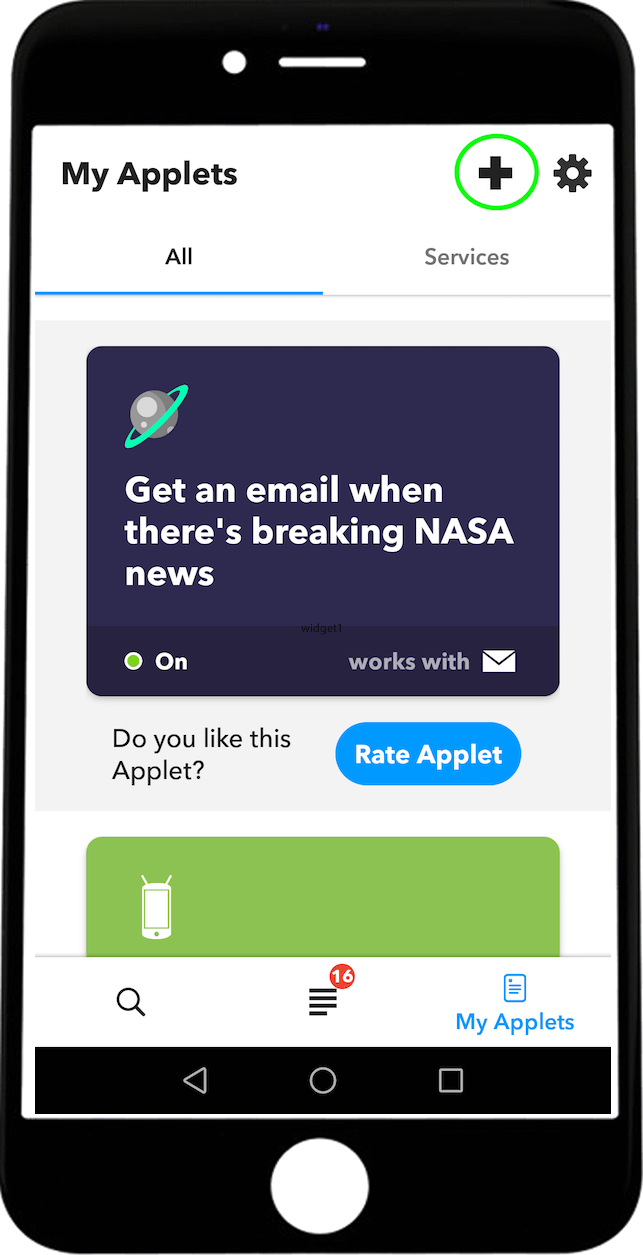
- Open the IFTTT App and select the icon at the bottom right that will redirect you to your Applets.

- Once in the My Applets section select the + button at the top right to create a new one.
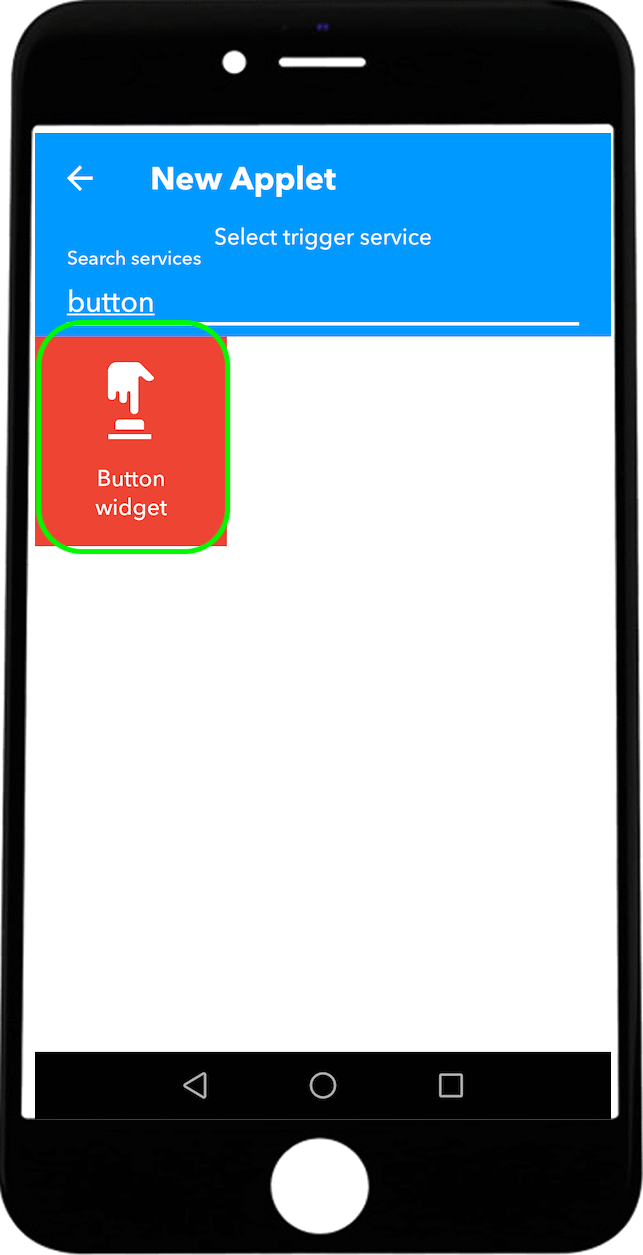
- In the creation of a new Applet select the +This section to add a trigger.
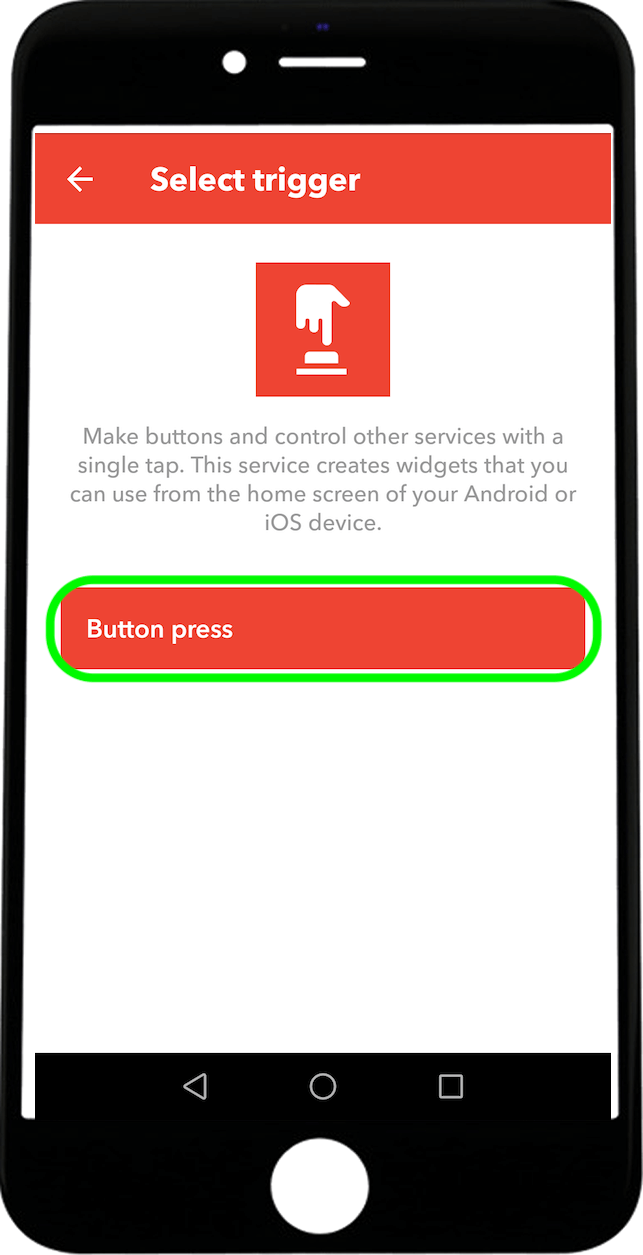
- In the search box enter Button to select the widget as a trigger.
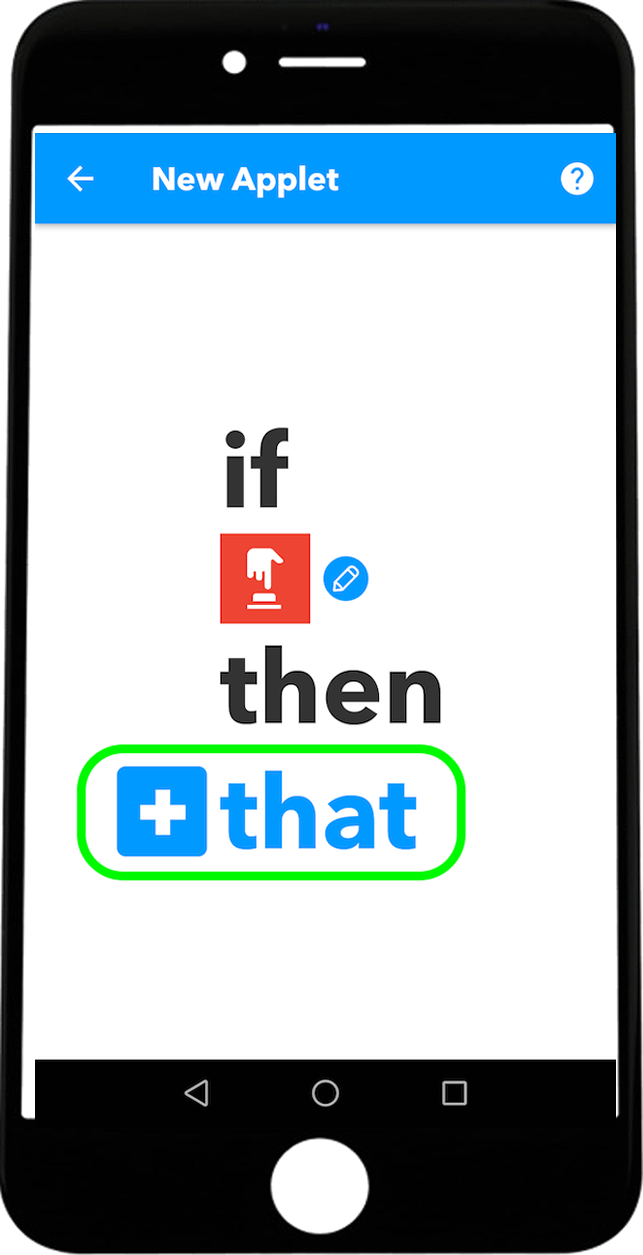
- Select the Button press option
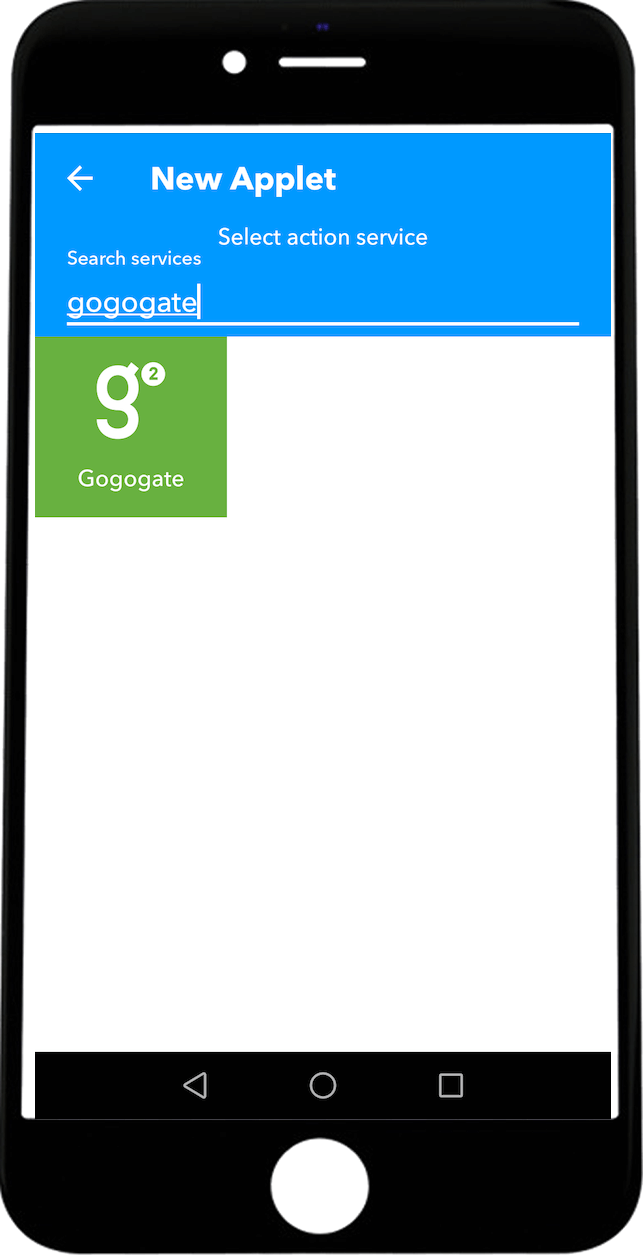
- Returning to the creation of a new Applet select the + That section to add an Action.
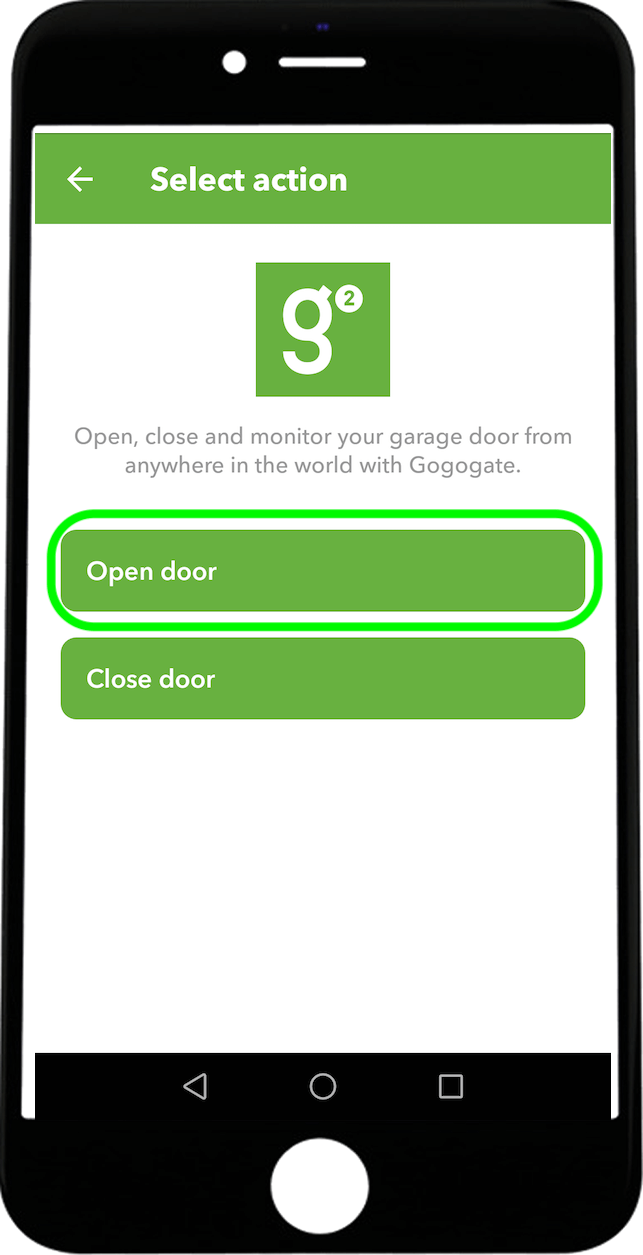
- In the search box enter Gogogate to select the action you want the Gogogate2 to do.
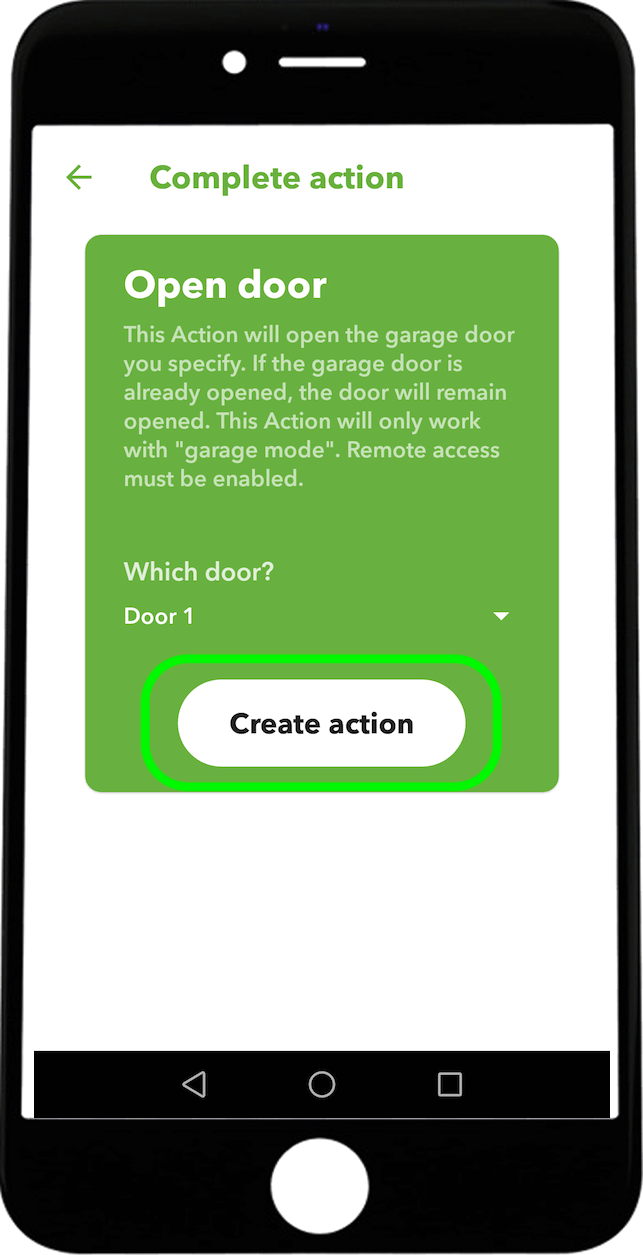
- Select the Action. Either open or close the door selected.
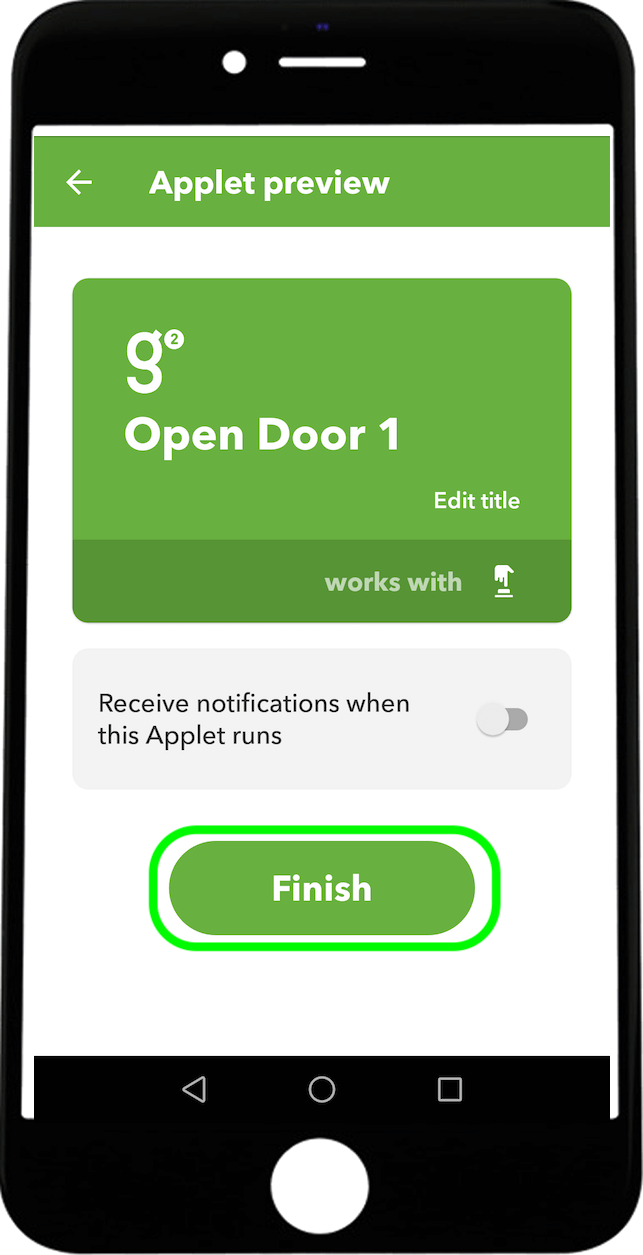
- When the action is selected choose the door you want the action to be operated on.
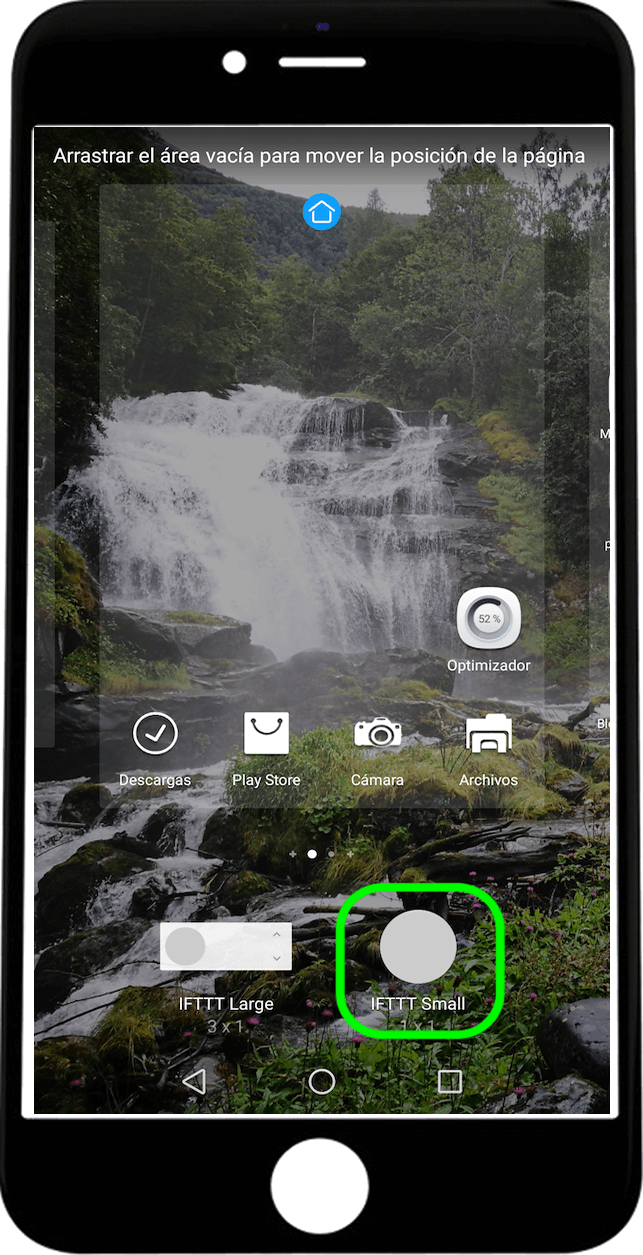
- With an Android phone keep the main screen pressed until this screen appears. Then select Widgets, and look for IFTTT. There you can select a bigger or a smaller button.
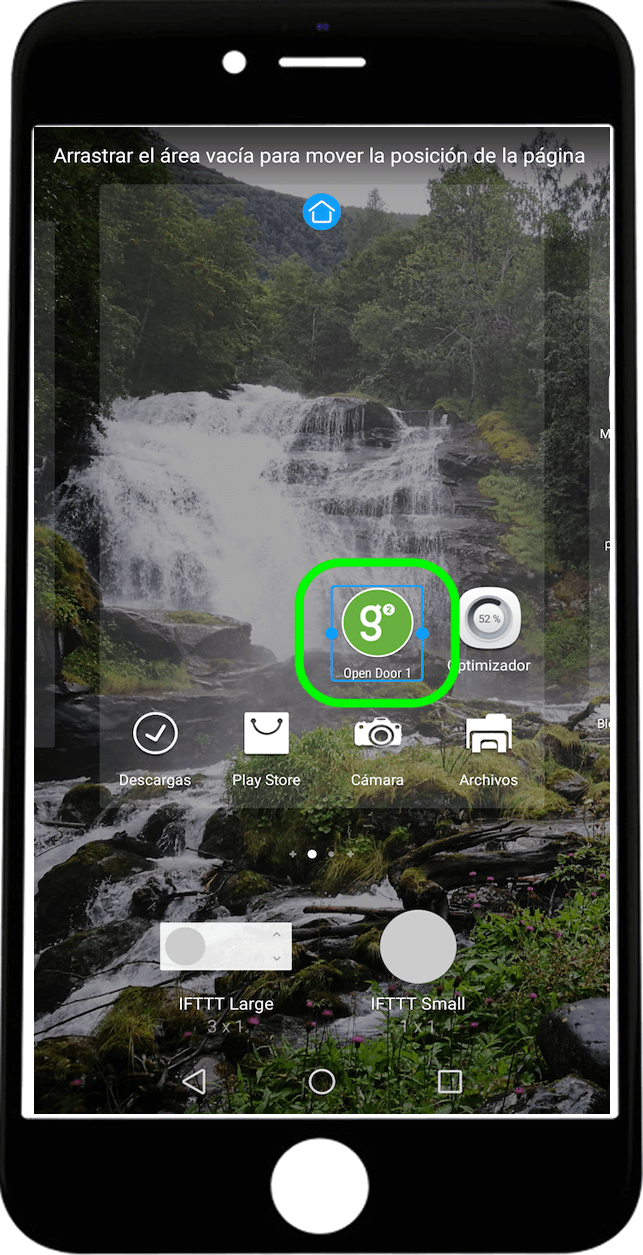
- Choose where you want the button to be located
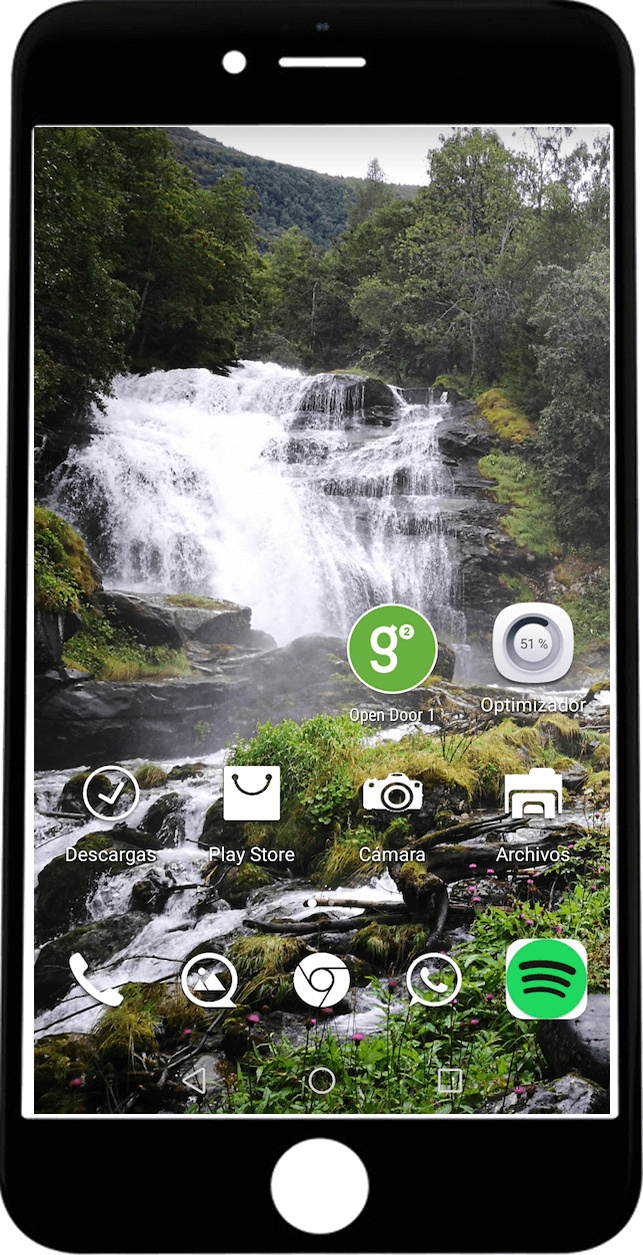
- Now you have a button on your home screen that will open the door.
To create the same applet to close the door, you would have to follow the same instructions again but changing the open option for close.


