
- Open your ismartgate App.

- Go to the ismartgate Settings

- Select the option Video

- Select the option to toggle the drop down menu with all the camera brands.
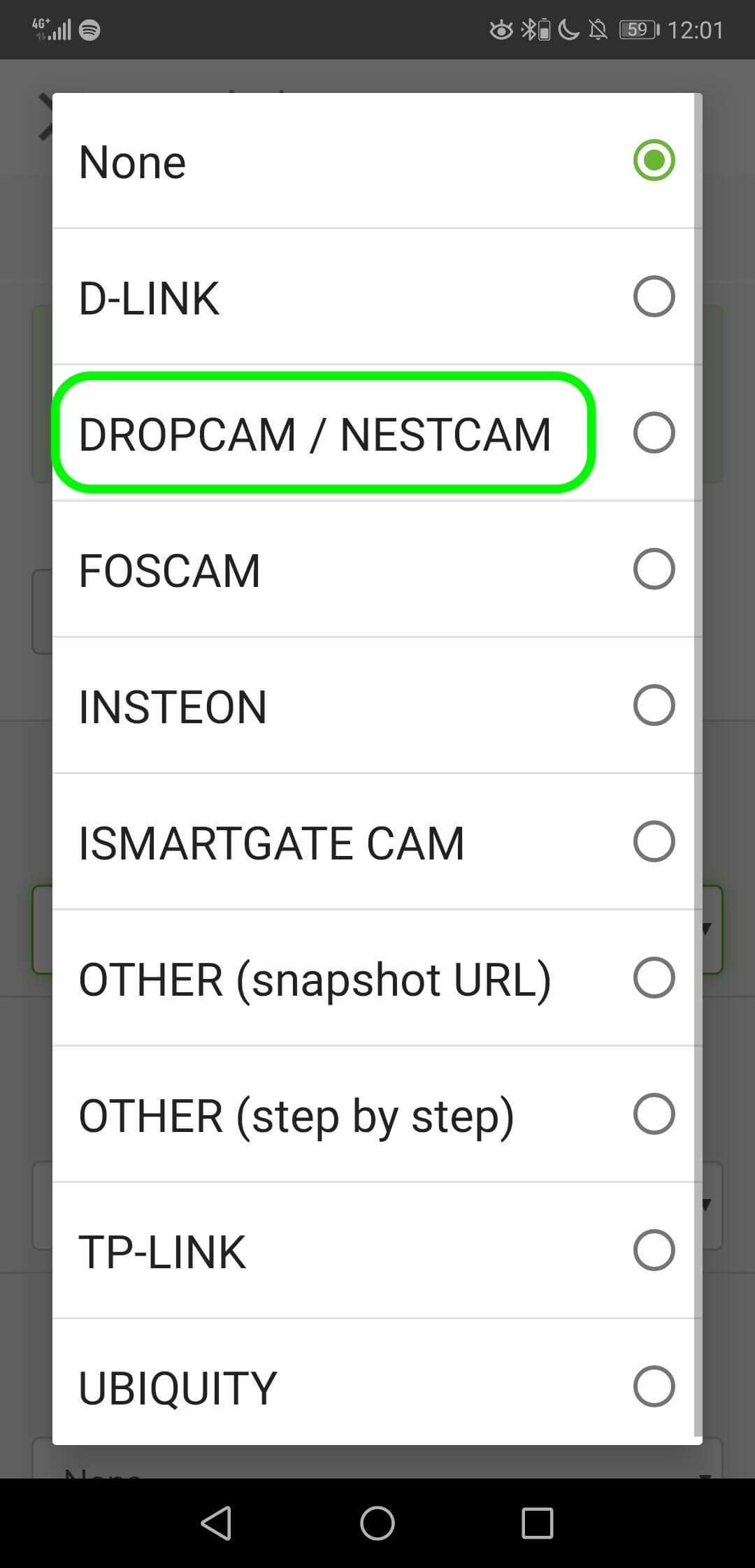
- Select your camera.
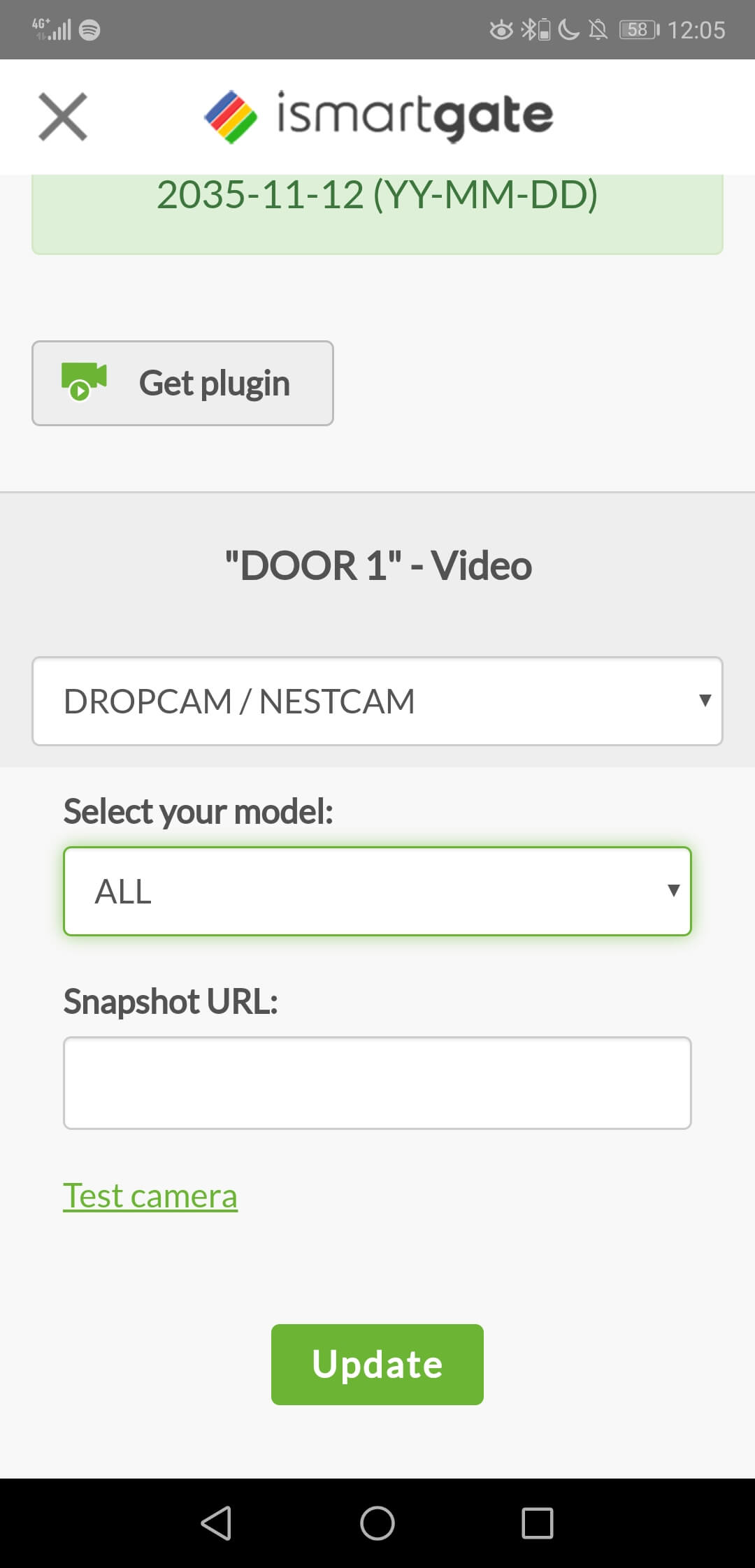
- Enter the URL you transformed into public mode.
In case you have any issues with the configuration of your camera, please do not hesitate to send us an email to support@ismartgate.com and we will be happy to assist you.


