Note: In order to set up your camera you must activate the video plugin previously. Instructions on how to activate a video plugin can be found here.
There are two ways to setup a camera that is not on the List of IP camera Brands:
A) OTHER (Step by Step):
- Open the Gogogate2 app. Go to EDIT -> CONFIG DEVICE -> VIDEO
- Select OTHER (Step by Step) in the IP-CAM drop down menu.
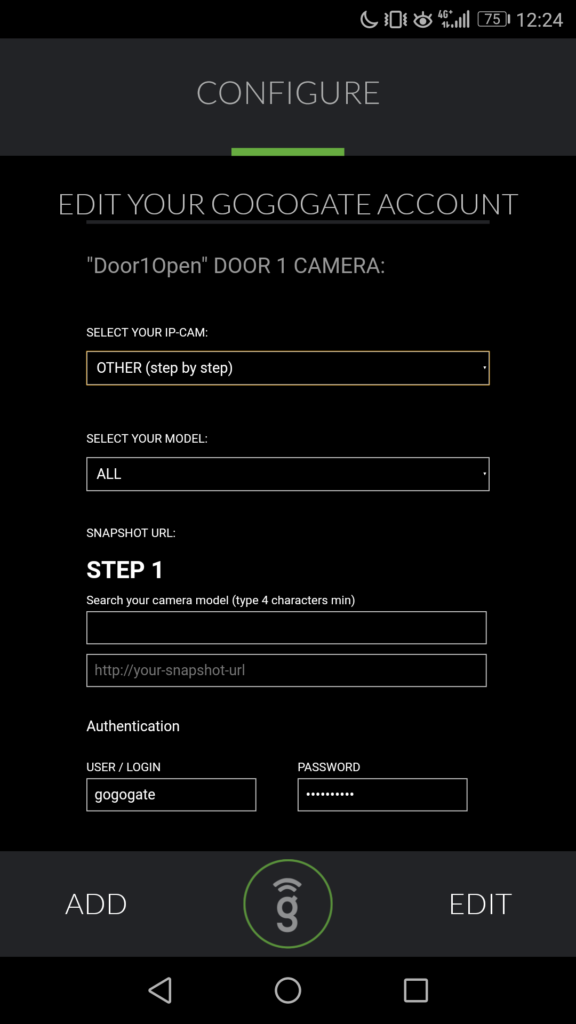
- STEP1: Look for your IP camera model using our searching tool (introduce at least 4 characters)
- STEP2: Select your IP camera and copy one of the suggested URL(s).
- STEP3: paste the URL and replace [IPADDRESS], [USERNAME] and [PASSWORD] fields with your camera IP address, user name and password.
- STEP4: Authenticate your camera, the user and password are from the CAMERA, not the Gogogate2.
Once you have filled all required information, press UPDATE to save new camera set up.
B) OTHER (snapshot URL):
- Open the Gogogate2 app. Go to EDIT -> CONFIG DEVICE -> VIDEO
- Select OTHER (snapshot URL) in the IP-CAM drop down menu.
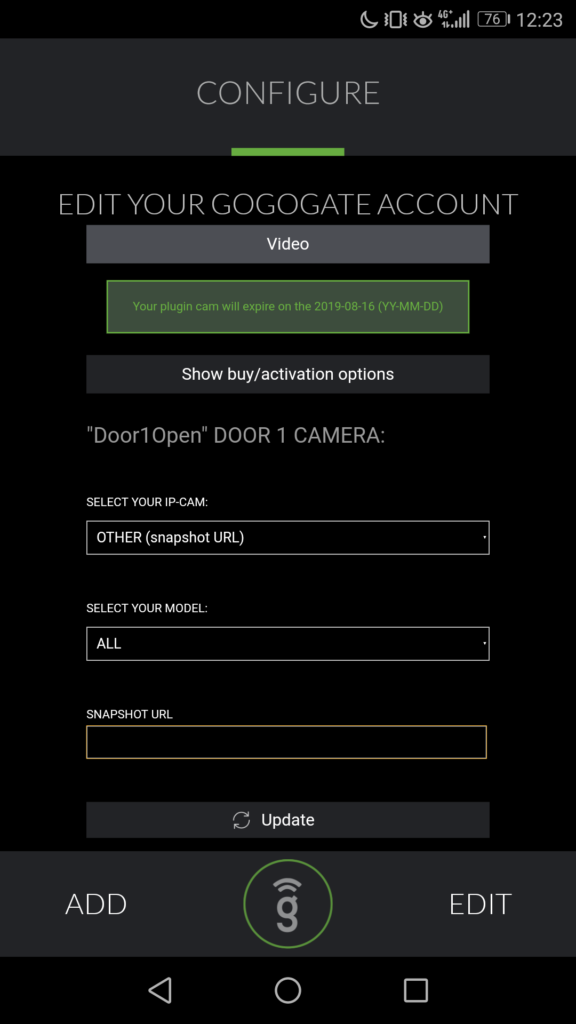
- STEP1: Paste the URL from your camera into the SNAPSHOT URL section.
Once you have filled all required information, press UPDATE to save new camera set up.


