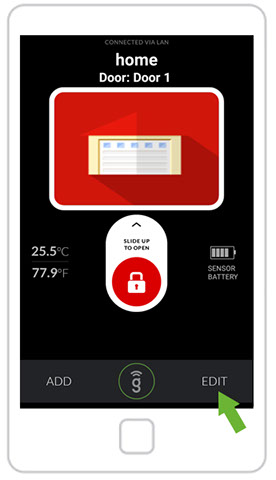
- Open the Gogogate2 app and press the EDIT button.
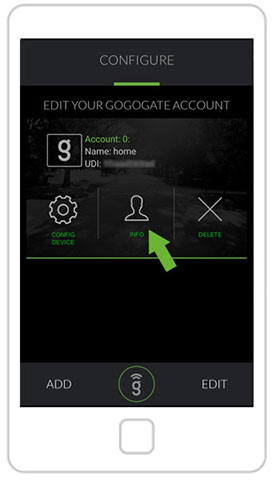
- Select the INFO option.
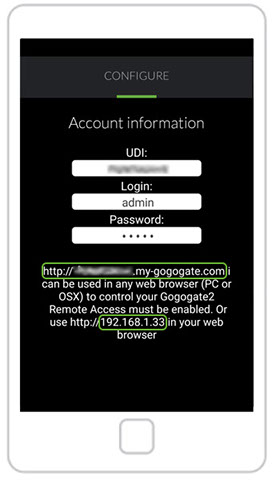
- In the picture above we can see:
- The Gogogate2 device UDI
- The URL from which we can connect remotely to the device using a web browser (Note: Remote Access must be enabled)
- The IP address from which we can connect locally to the device using a web browser (Note: PC must be connected to the same WLAN/LAN where GGG2 is connected)


