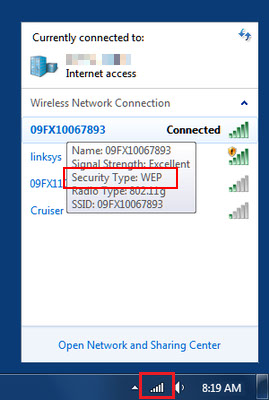A) From an Android device
- Go to Settings -> Wi-Fi.
- Select the desired Wi-Fi network to see details
- In the “Security” section, you will get information about your Wi-Fi network encryption.
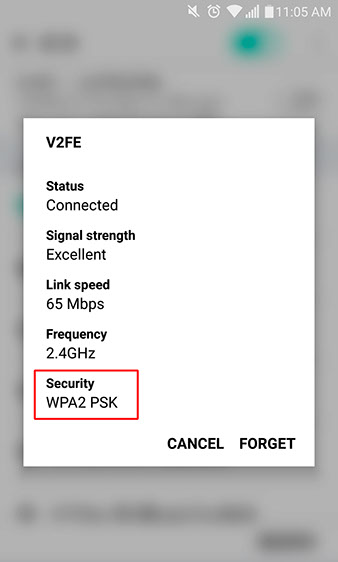
B) From a MAC OS X
- Go to System Preferences -> Network
- Make sure you are connected to the selected Wi-Fi network and then click in “Advanced” (right corner at the bottom).
- In the “Security” column, you will get information about your Wi-Fi network encryption.
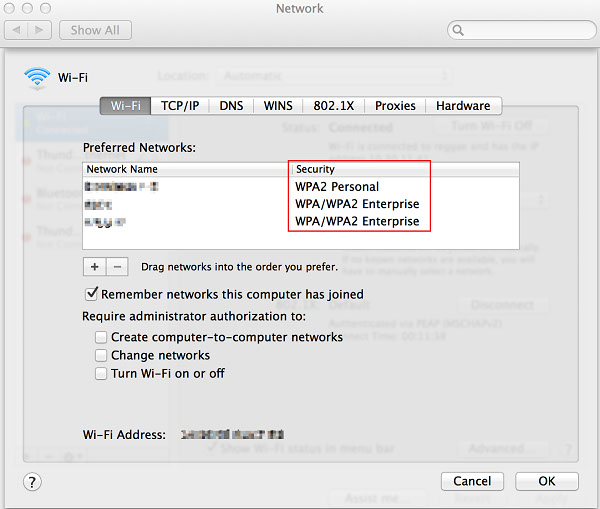
C) From Windows
- Press the “Wi-Fi” indicator in the right corner at the bottom of your PC screen.
- Hover over the desired Wi-Fi network and a pop-up will display information about the selected network. Look for the Security section.