Note: In order to set up your camera you must activate the video plugin previously. Instructions on how to activate a video plugin can be found here.
Once you have installed your IP camera, please download the IP CAMERA TOOL software program here.
- Once successfully downloaded, please run the program. You will then get information about your camera’s IP address and port.
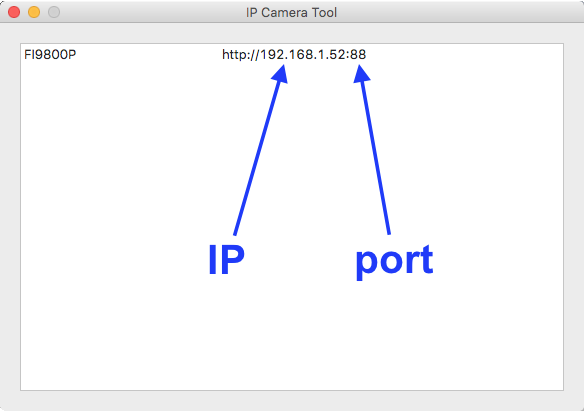
- Open the Gogogate2 APP and go to EDIT -> CONFIG DEVICE -> VIDEO.
- Select FOSCAM in the IP-CAM drop down menu and choose any model that starts with “FI98”:
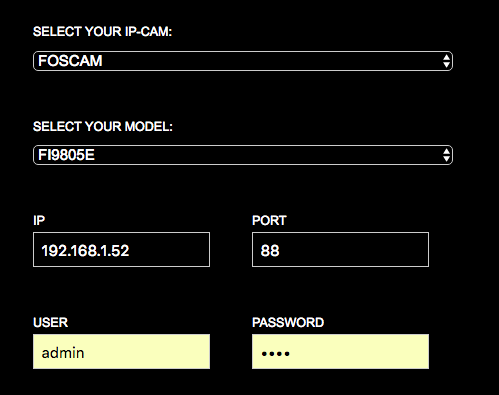
- Introduce the IP address and Port obtained through the IP CAMERA TOOL software program.
- Introduce your camera’s User ID and Password (NB: these credentials are different from the admin credentials for Gogogate2)
Once you have filled all required information, press UPDATE to save new camera set up.


