Note: In order to set up your camera you must activate the video plugin previously. Instructions on how to activate a video plugin can be found here.
Once you have installed your IP camera, please download the D-LINK WIZARD SOFTWARE program here.
Once successfully downloaded, please run the program. You will then get information about your D-LINK camera’s IP address.
Open the Gogogate2 APP and go to the EDIT -> CONFIG DEVICE -> VIDEO.
Select D-LINK in the IP-CAM drop down menu and choose your camera model
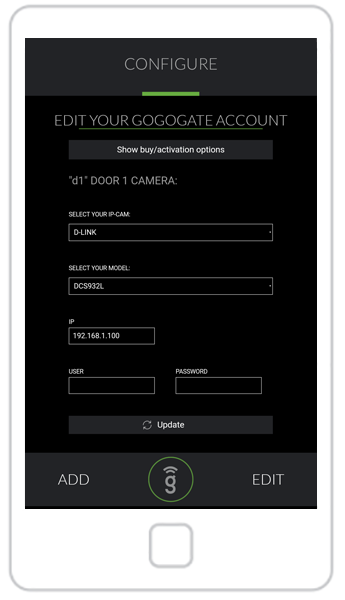
Introduce the IP address of your D-LINK camera (obtained through D-LINK WIZARD)
Introduce your camera’s User ID and Password (NB: these credentials are case sensitive and different from the admin credentials for Gogogate2)
Once you have filled all required information, press UPDATE to save new camera set up.


