Note: In order to set up your camera you must activate the video plugin previously. Instructions on how to activate a video plugin can be found here.
Once you have installed your IP camera, please download the Amcrest IP Config Software program for MAC here, for Windows here.
Once successfully downloaded, please run the program. You will then get information about your Amcrest camera’s IP address.
Open the Gogogate2 APP and go to the EDIT -> CONFIG DEVICE -> VIDEO.
Select OTHER (step by step) in the IP-CAM drop down menu and choose as camera model: ALL.
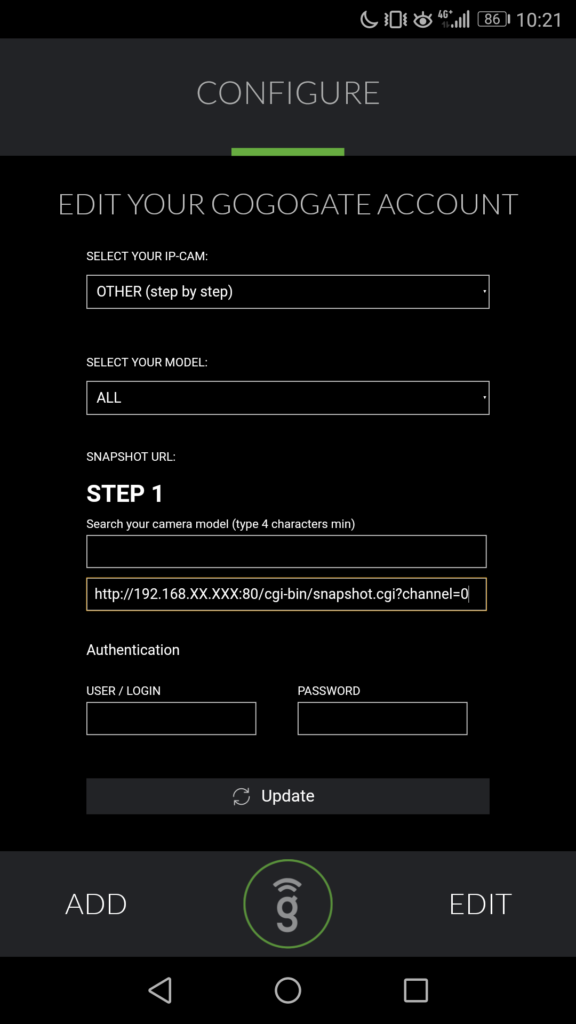
Leave the Camera model Blank
Introduce the URL like this: http://192.168.xx.xxx:80/cgi-bin/snapshot.cgi?channel=0 (With the IP from the Amcrest IP Config software)
Introduce your camera’s User ID and Password (NB: these credentials are case sensitive and different from the admin credentials for Gogogate2)
Once you have filled all required information, press UPDATE to save new camera set up.


