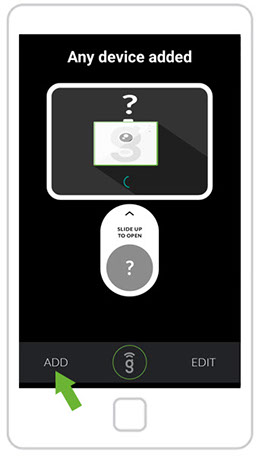
1. Open the APP. Select ADD option to add a new Gogogate2 device to your Smartphone.
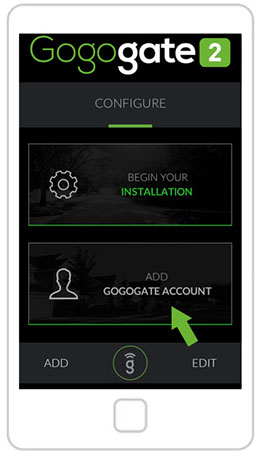
2. Select ADD GOGOGATE ACCOUNT option to add the device.
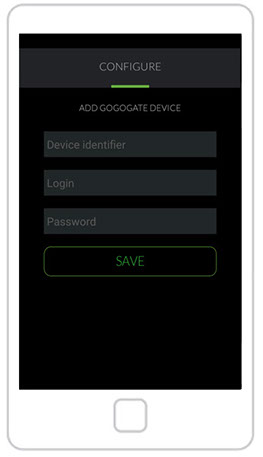
3. Fill in the fields:
· UDI (Found here)
· Login
· Password
Press the SAVE button.
NOTE: The smartphone must be connected to the same Wi-Fi network than the Gogogate2 device if the REMOTE ACCESS feature is NOT enabled.


