Nota: Para poder configurar a sua câmara, tem de ativar previamente o plug-in de vídeo. As instruções sobre como ativar um plug-in de vídeo podem ser encontradas em aqui.
Depois de ter instalado a sua câmara IP, transfira o programa D-LINK WIZARD SOFTWARE aqui.
Uma vez descarregado com sucesso, execute o programa. Obterá então informações sobre o endereço IP da sua câmara D-LINK.
Abra a aplicação Gogogate2 e aceda a EDIT -> CONFIG DEVICE -> VIDEO.
Selecione D-LINK no menu pendente IP-CAM e escolha o modelo da sua câmara
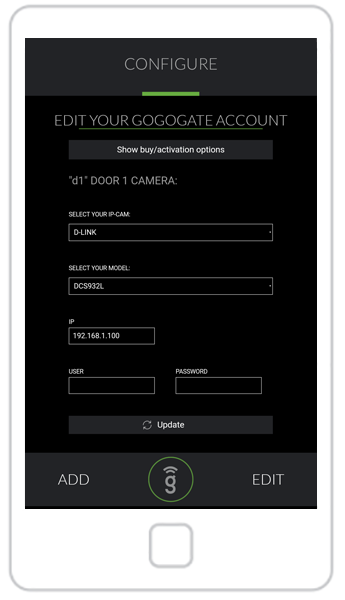
Introduzir o endereço IP da sua câmara D-LINK (obtido através do D-LINK WIZARD)
Introduza a ID de utilizador e a palavra-passe da sua câmara (NB: estas credenciais são sensíveis a maiúsculas e minúsculas e diferentes das credenciais de administrador do Gogogate2)
Quando tiver preenchido todas as informações necessárias, prima UPDATE (Atualizar) para guardar a nova configuração da câmara.


