O IFTTT permite a criação de uma instrução que abrirá/fechará a sua porta numa hora específica.
Caso não tenha o Gogogate2 ligado a uma conta IFTTT, as instruções são aqui.
Encontre abaixo as instruções para criar esta instrução para abrir ou fechar a porta automaticamente:
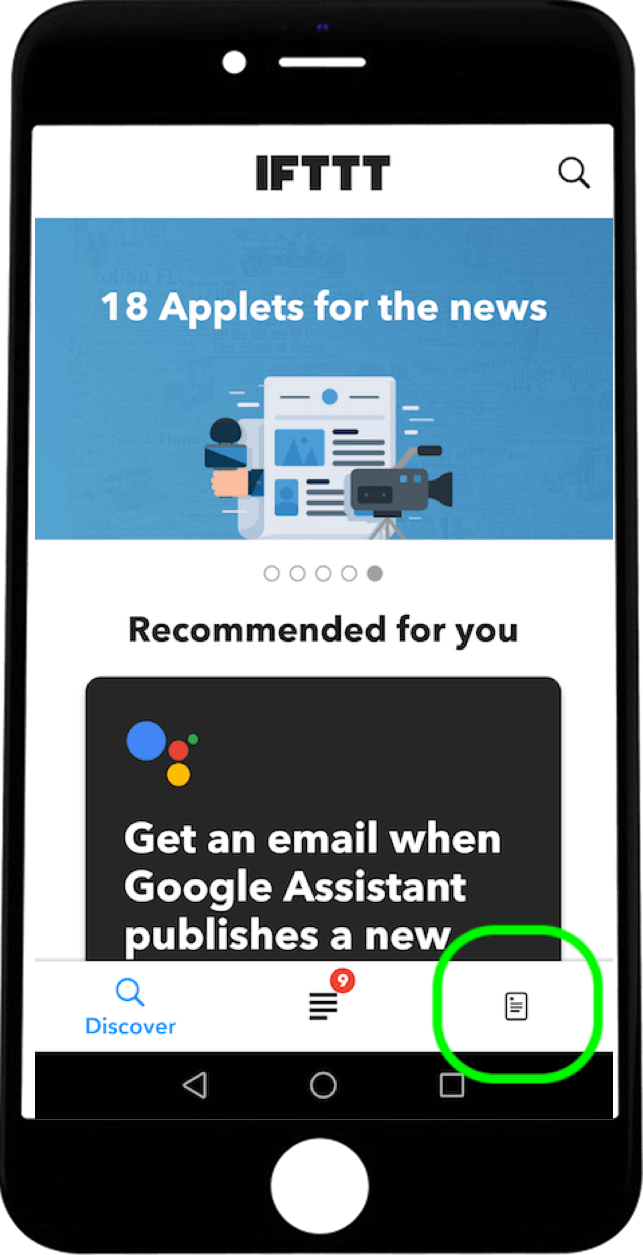
- Abra a aplicação IFTTT e selecione o ícone no canto inferior direito que o redireccionará para os seus Applets.
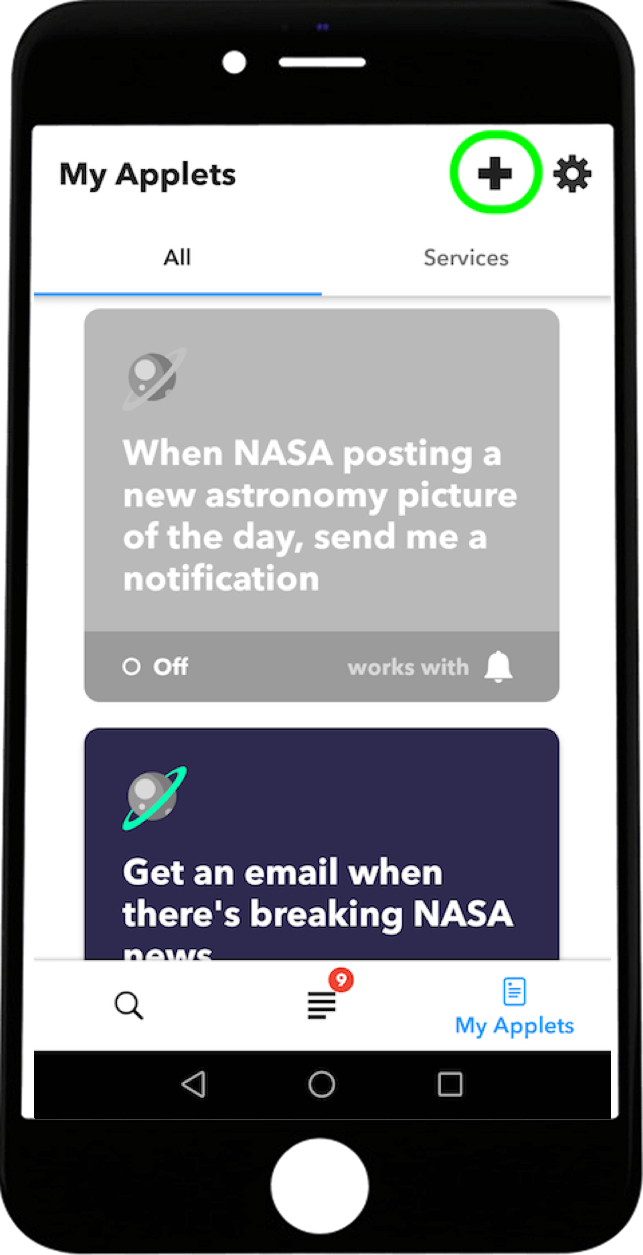
- Uma vez na secção As minhas applets, selecione o botão + no canto superior direito para criar uma nova applets.

- Na criação de uma nova Applet, selecione a secção +Isto para adicionar um acionador.
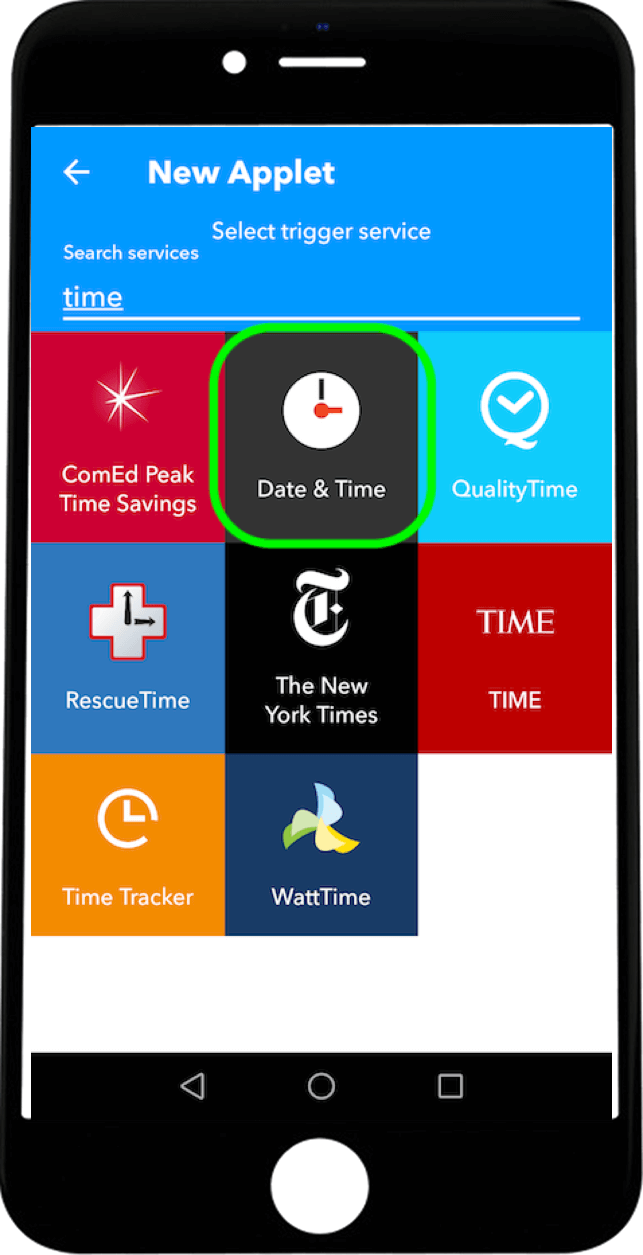
- Na caixa de pesquisa, introduza Hora para selecionar a hora como acionador.
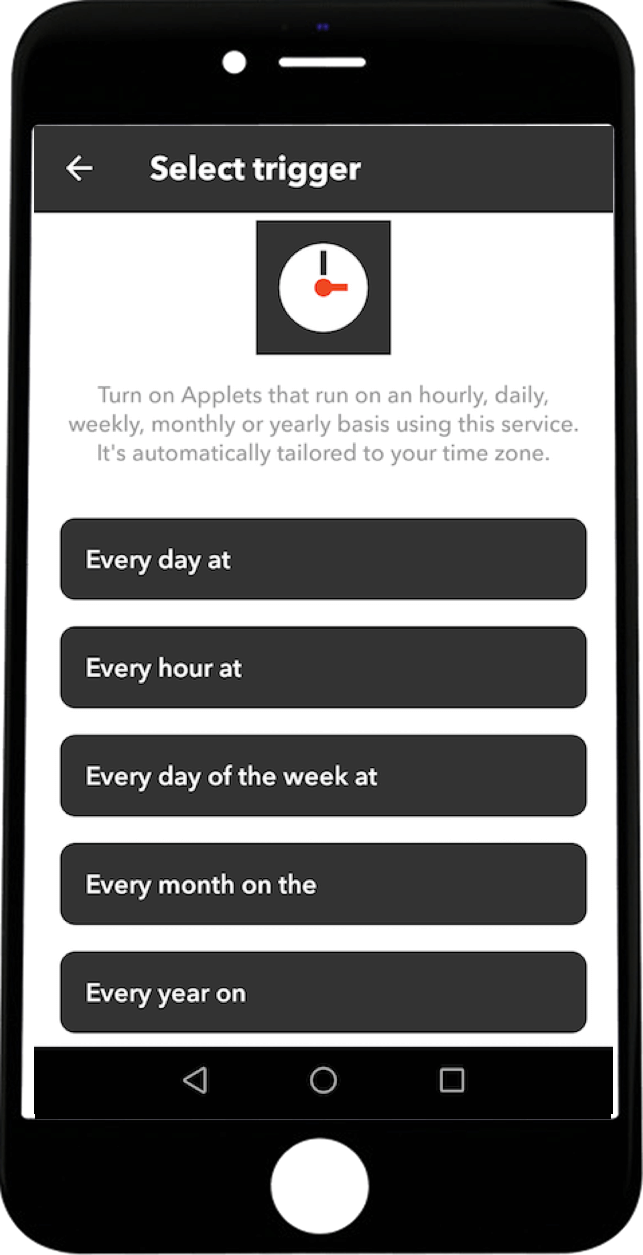
- Selecione a frequência com que pretende que a Applet seja executada, diariamente ou semanalmente, todos os dias da semana, etc.
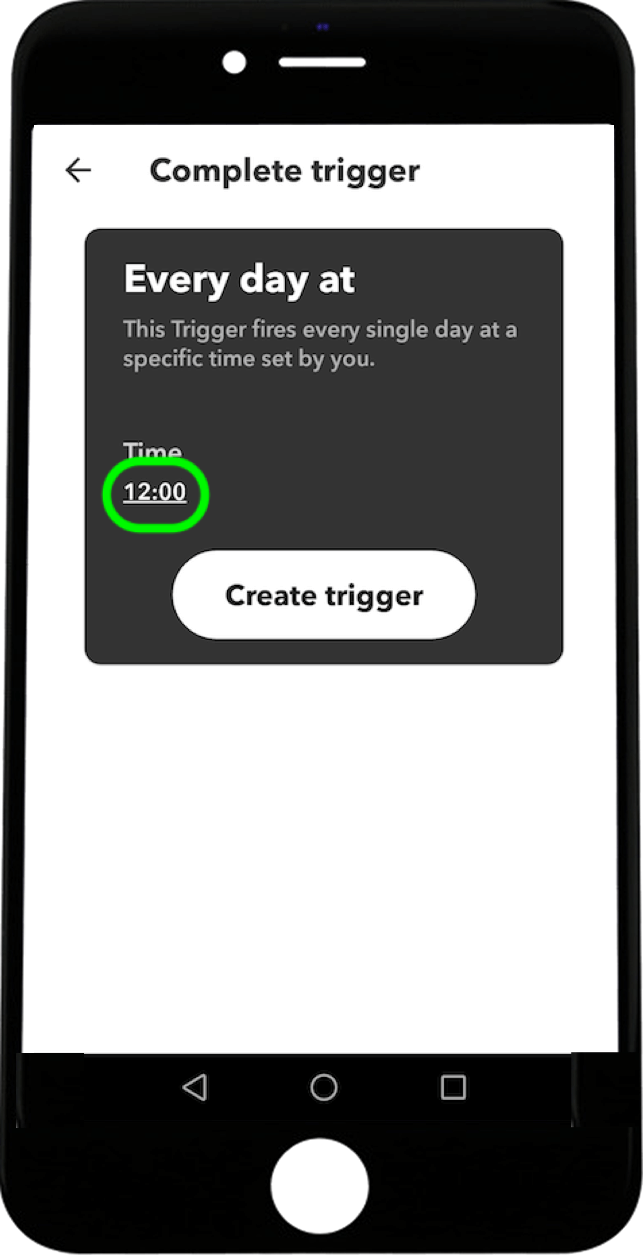
- Uma vez selecionada a frequência, toque na hora para a alterar.
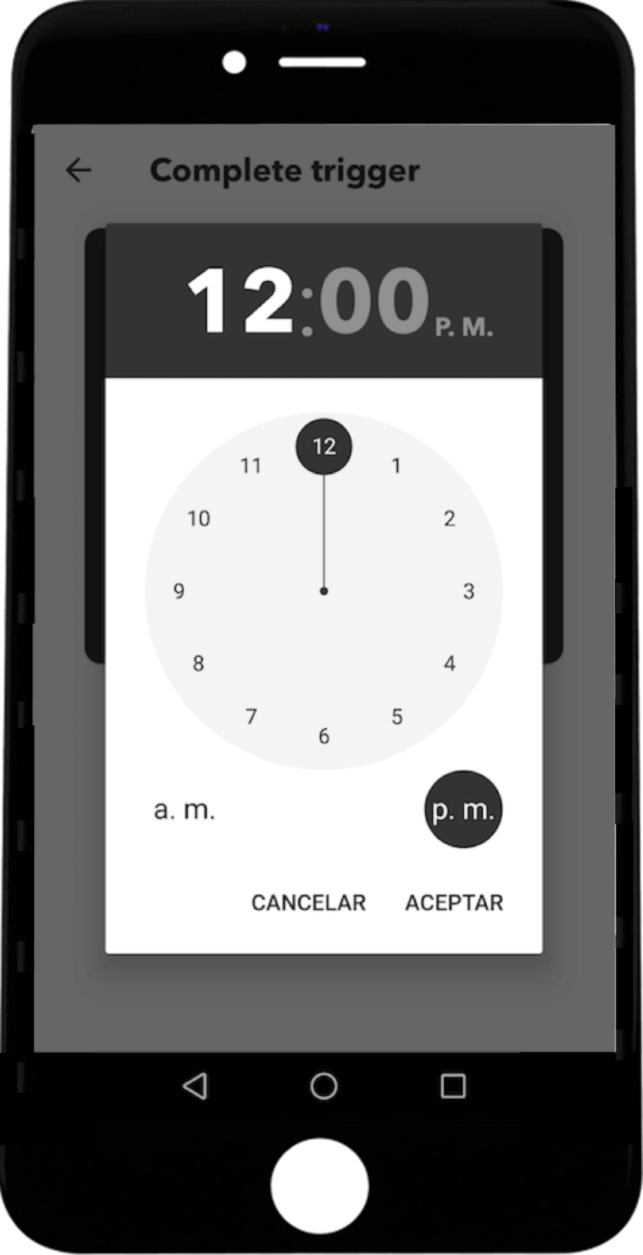
- Selecione a hora exacta em que pretende que o seu novo Applet seja executado.

- Uma vez selecionada a hora, toque em criar acionador para a definir corretamente.
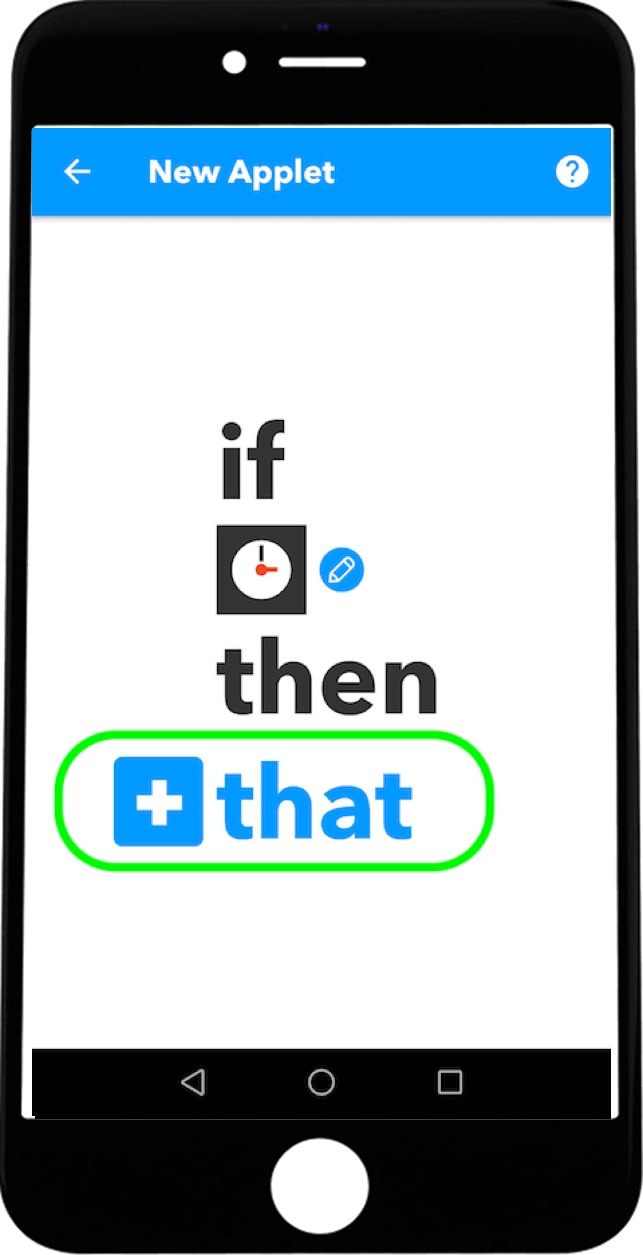
- Voltando à criação de um novo Applet, selecione a secção + Isso para adicionar uma Ação.
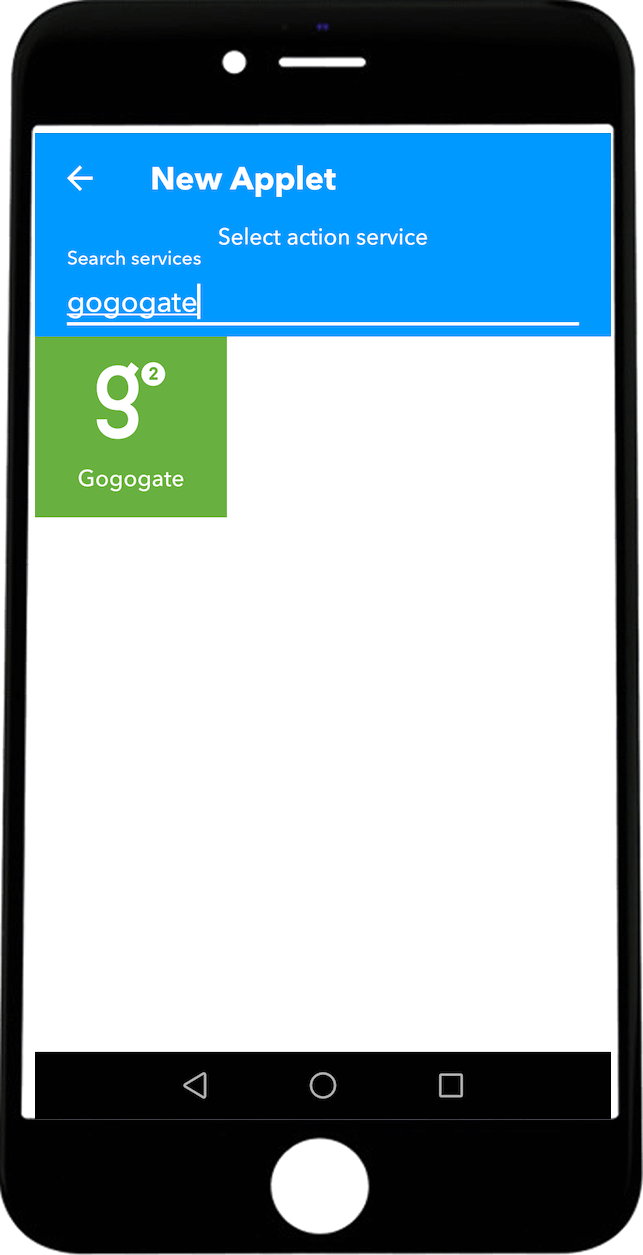
- Na caixa de pesquisa, introduza Gogogate para selecionar a ação que pretende que o Gogogate2 realize.
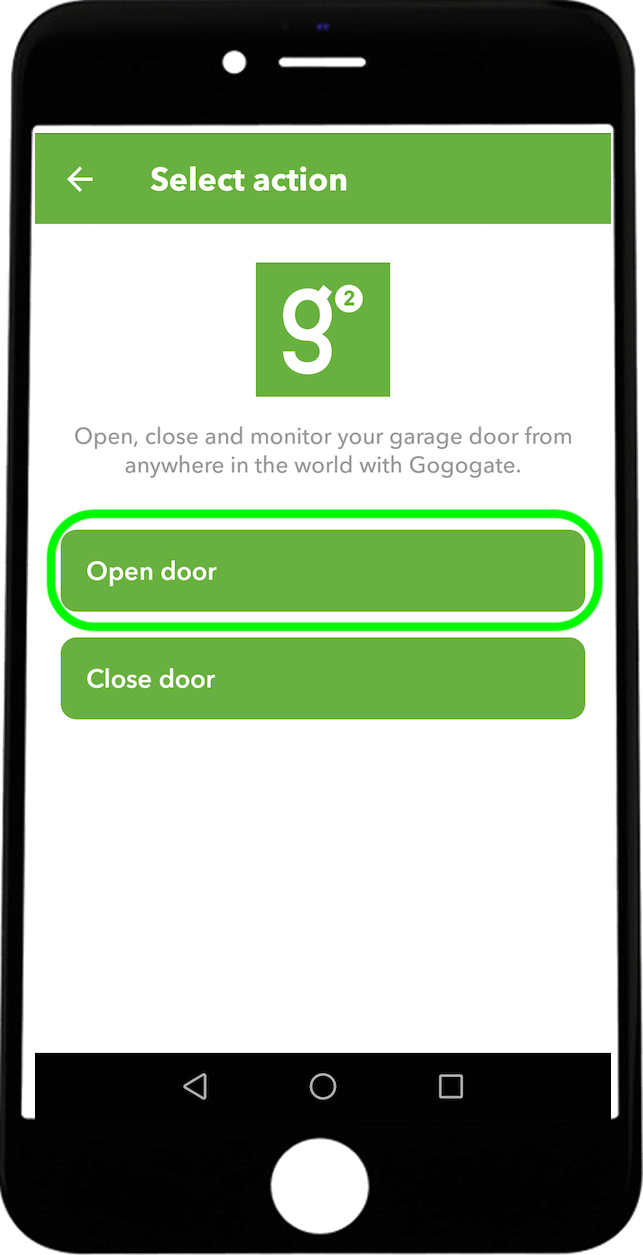
- Selecione a ação. Abrir ou fechar a porta selecionada.
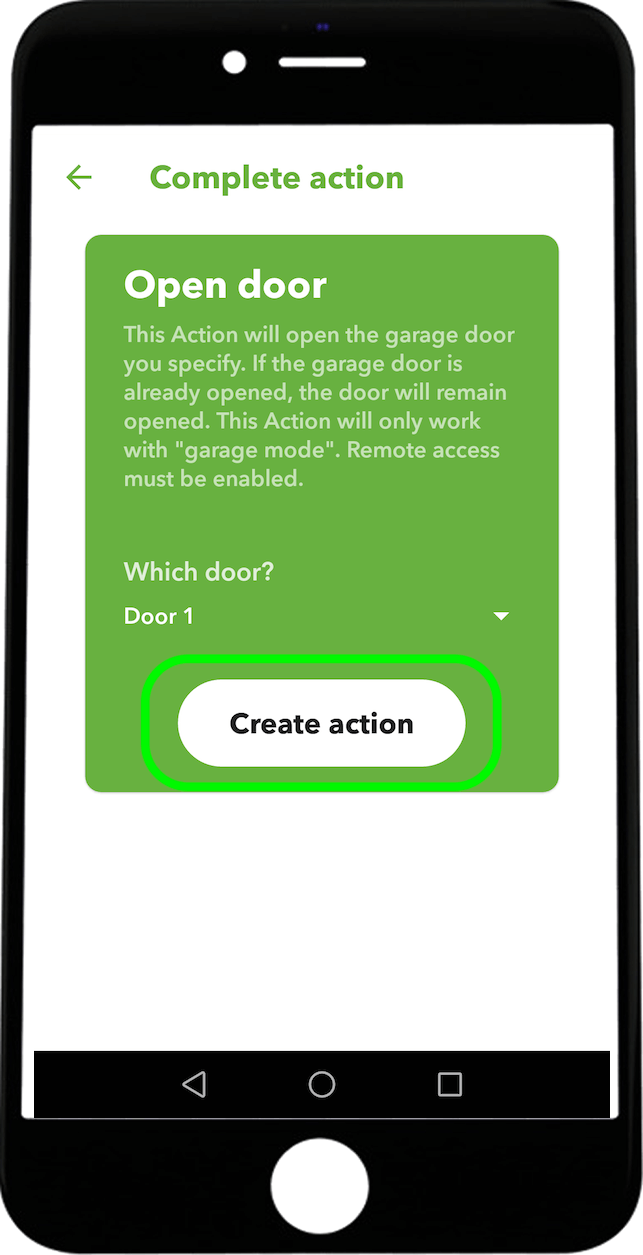
- Quando a ação é selecionada, escolha a porta em que pretende que a ação seja executada.
Para criar o mesmo applet para abrir a porta, teria de seguir novamente as mesmas instruções, mas trocando a opção abrir por fechar.


