A câmara interior, que vem com o kit de garagem definitivo, é compatível com o Dropbox.
Quando detecta um movimento ou som, tira fotografias até o movimento ou som parar. Receberá uma notificação (se estiver activada na aplicação iSmartGate cam) de que foi feito um movimento suspeito e as imagens serão automaticamente guardadas numa pasta no Dropbox.
Tenha em atenção que é necessário instalar o firmware mais recente da câmara. O firmware mais recente da aplicação deve ser o 2.82.2.31. Caso não tenha este firmware instalado, contacte-nos através de support@gogogate.com e forneceremos o firmware e as instruções para o atualizar.
Para poder ativar o armazenamento no Dropbox, ligue-se à câmara através do seu computador com uma das duas opções abaixo (Certifique-se de que o computador e o telemóvel estão ligados ao mesmo Wi-Fi a que pretende que a câmara esteja ligada):
- Pode ligar-se à câmara com o seu computador executando o software Search Tools fornecido no CD que acompanha a câmara, ou a partir das instruções aquie selecione a sua câmara fazendo duplo clique no seu IP (número único de identificação da câmara). Isto abrirá uma janela no seu browser



- Também pode aceder ao IP da câmara com a sua aplicação iSmartGate Cam: Adicionar uma câmara --> Não tenho um código QR --> LAN --> Aparecerá uma lista das câmaras ligadas, o seu IP e porta. Este IP e esta porta, tal como são mostrados, é o que tem de introduzir no browser do seu computador




Uma vez ligado, inicie sessão e, na opção Rede --> Servidor em nuvem --> Ativar o servidor em nuvem.
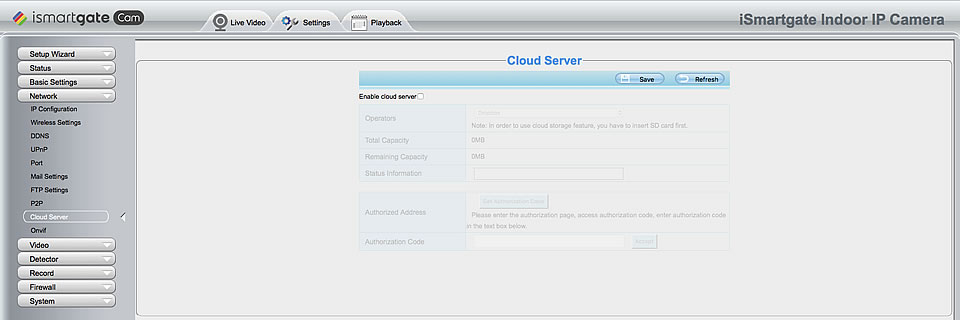
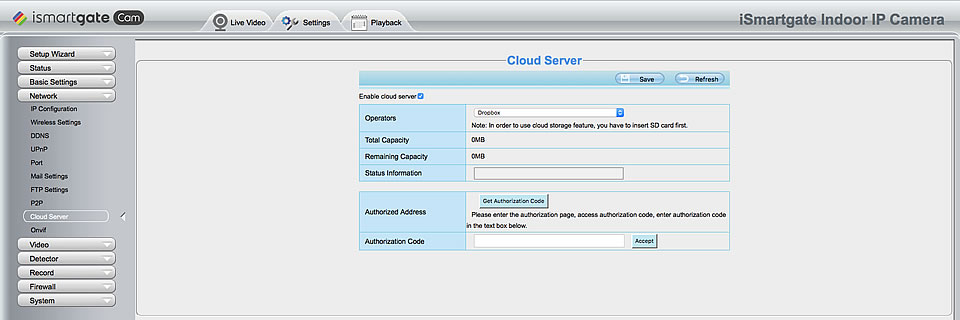
Clique no botão Obter código de autorização e, em seguida, entrará no site do Dropbox. Depois de iniciar sessão na sua conta da Dropbox, obterá o código de autorização. Introduza este código na caixa de texto Código de autorização.
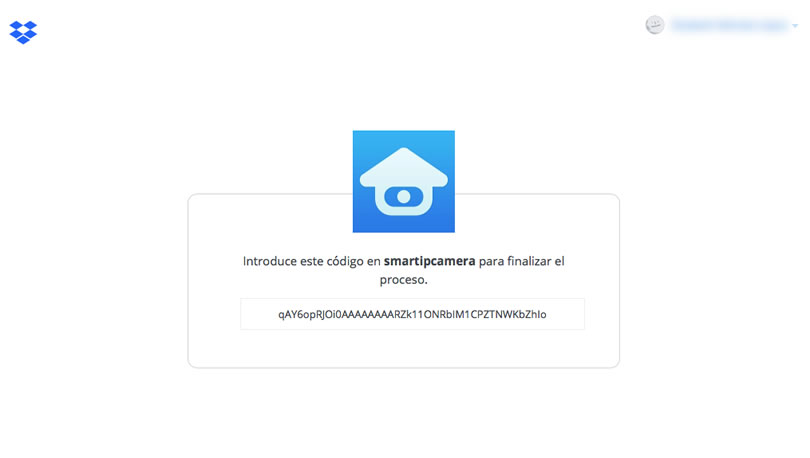
Em seguida, clique no botão Aceitar. Verá o estado na caixa de texto Informações sobre o estado. Quando as informações sobre o estado mostrarem "status:set config ok", clique no botão Guardar.


