Nota: Para configurar a sua câmara, é necessário ativar previamente o plug-in de vídeo. Pode encontrar instruções sobre como ativar um plug-in de vídeo aqui.
Depois de ter instalado a sua câmara IP, transfira o programa Amcrest IP Config Software para MAC aqui, para Windows aqui.
Uma vez descarregado com êxito, é favor executar o programa. Obterá então informações sobre o endereço IP da sua câmara Amcrest.
Abra a aplicação Gogogate2 e aceda a EDIT -> CONFIG DEVICE -> VIDEO.
Selecione OTHER (passo a passo) no menu pendente IP-CAM e escolha o modelo da câmara: ALL.
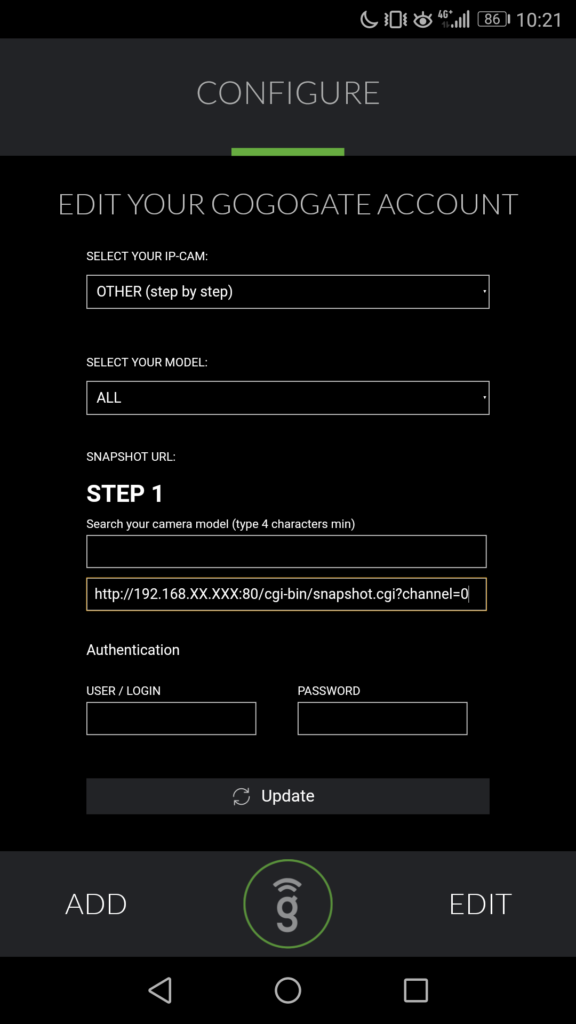
Deixar o modelo da câmara em branco
Introduzir o URL da seguinte forma: http://192.168.xx.xxx:80/cgi-bin/snapshot.cgi?channel=0 (Com o IP do software Amcrest IP Config)
Introduza a ID de utilizador e a palavra-passe da sua câmara (NB: estas credenciais são sensíveis a maiúsculas e minúsculas e diferentes das credenciais de administrador do Gogogate2)
Quando tiver preenchido todas as informações necessárias, prima UPDATE (Atualizar) para guardar a nova configuração da câmara.


