Nota: Para poder configurar a sua câmara, tem de ativar previamente o plug-in de vídeo. As instruções sobre como ativar um plug-in de vídeo podem ser encontradas em aqui.
Existem duas formas de configurar uma câmara que não se encontra na Lista de marcas de câmaras IP:
A) OUTROS (passo a passo):
- Abrir a aplicação Gogogate2. Aceda a EDIT -> CONFIG DEVICE -> VIDEO
- Selecionar OUTROS (passo a passo) no menu pendente IP-CAM.
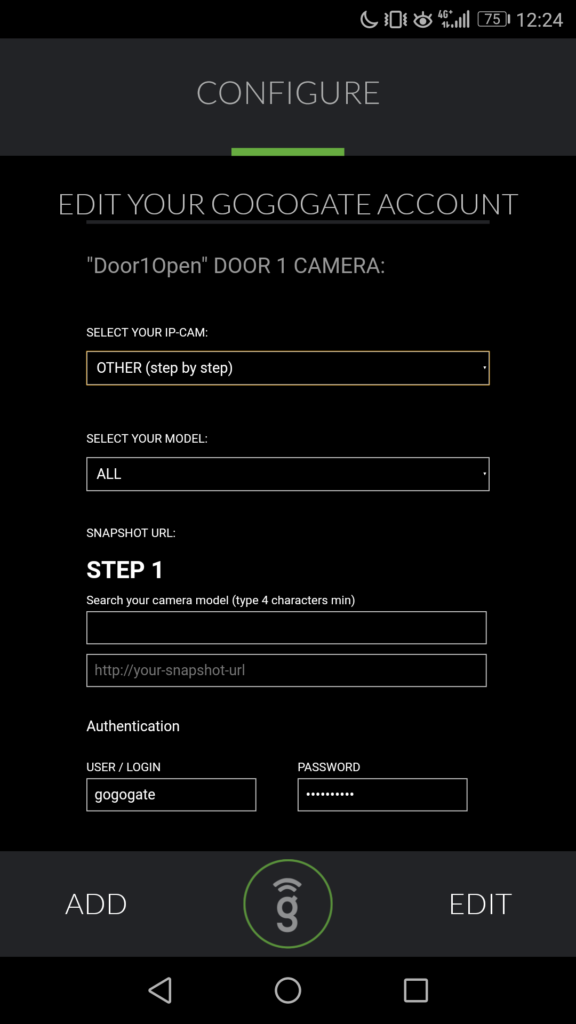
- PASSO1: Procure o modelo da sua câmara IP utilizando a nossa ferramenta de pesquisa (introduza pelo menos 4 caracteres)
- PASSO2: Selecione a sua câmara IP e copie um dos URLs sugeridos.
- PASSO3: cole o URL e substitua os campos [ENDEREÇO IP], [NOME DE UTILIZADOR] e [PALAVRA-PASSE] pelo endereço IP, nome de utilizador e palavra-passe da sua câmara.
- PASSO4: Autentique a sua câmara, o utilizador e a palavra-passe são da CÂMARA, não do Gogogate2.
Depois de preencher todas as informações necessárias, prima ACTUALIZAÇÃO para guardar a nova configuração da câmara.
B) OUTROS (URL do instantâneo):
- Abrir a aplicação Gogogate2. Aceda a EDIT -> CONFIG DEVICE -> VIDEO
- Selecionar OUTROS (URL do instantâneo) no menu pendente IP-CAM.
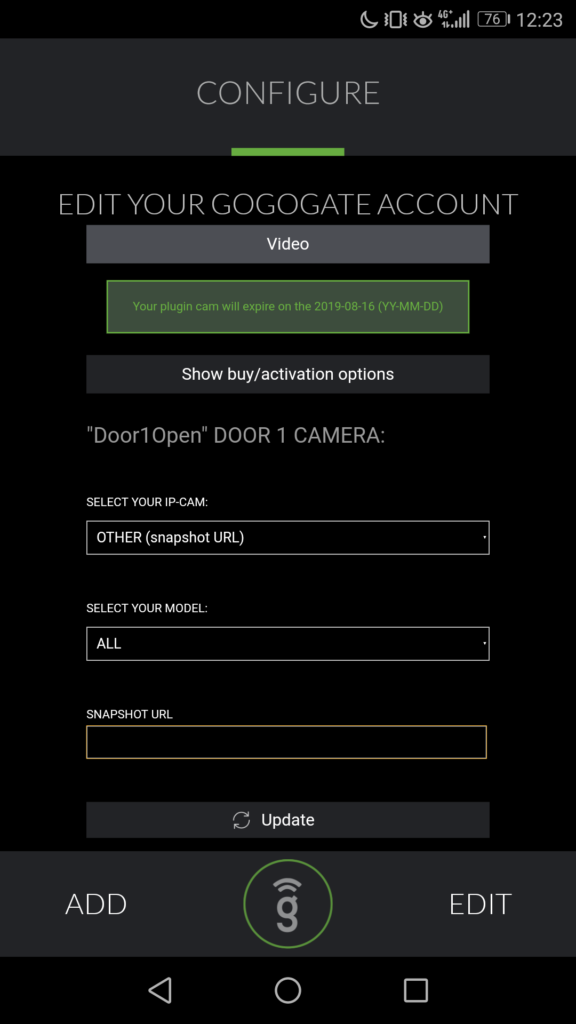
- PASSO1: Cole o URL da sua câmara na secção URL da SNAPSHOT.
Depois de preencher todas as informações necessárias, prima ACTUALIZAÇÃO para guardar a nova configuração da câmara.


