Para activar un vídeo plugin por favor siga estas instrucciones:
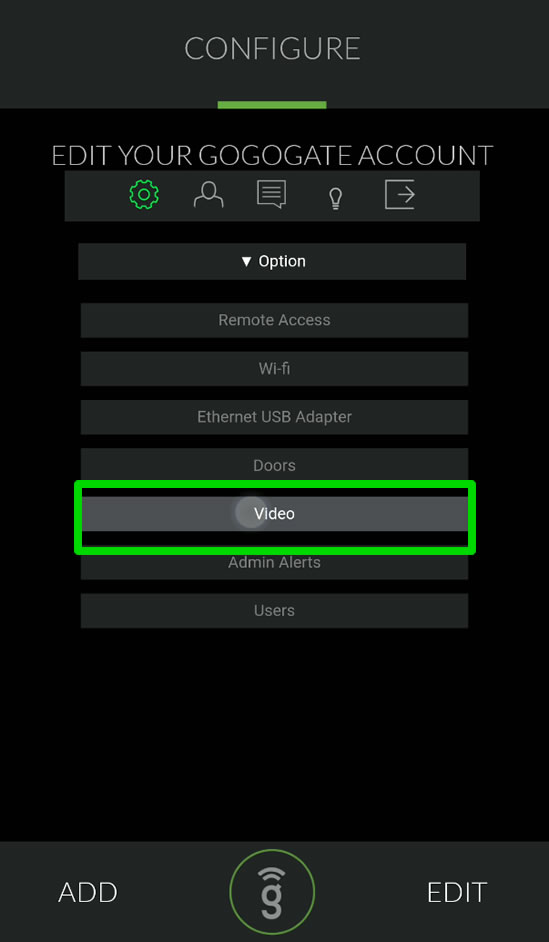
- Abra la APP Gogogate2 y acceda al menú de configuración de vídeo (EDIT -> CONFIG DEVICE ->Video).
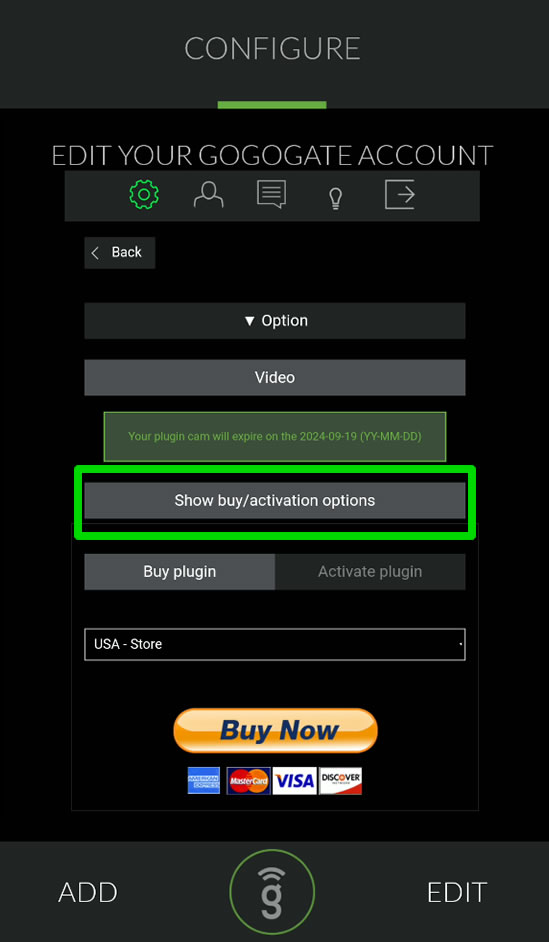
- Seleccione la opción Mostrar opciones de compra / activación.
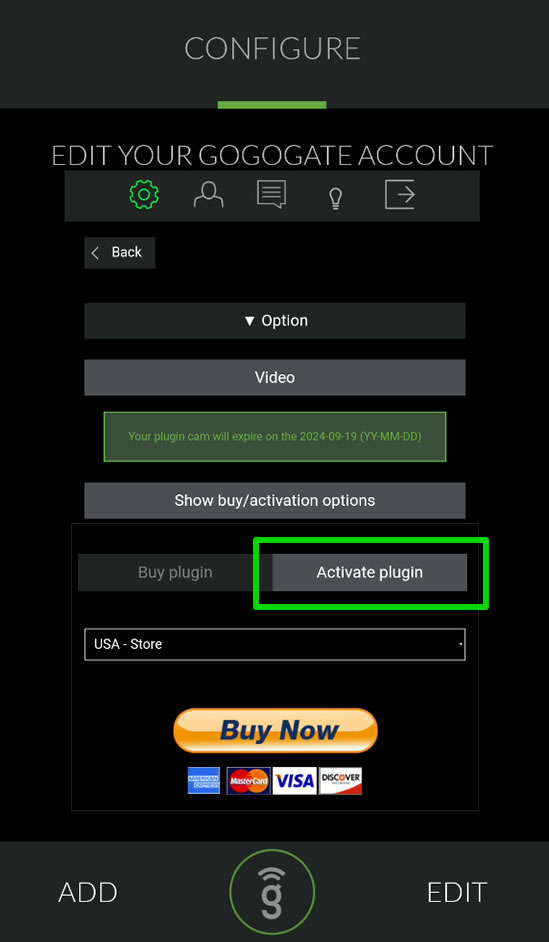
- Seleccione la opción Activar plugin.
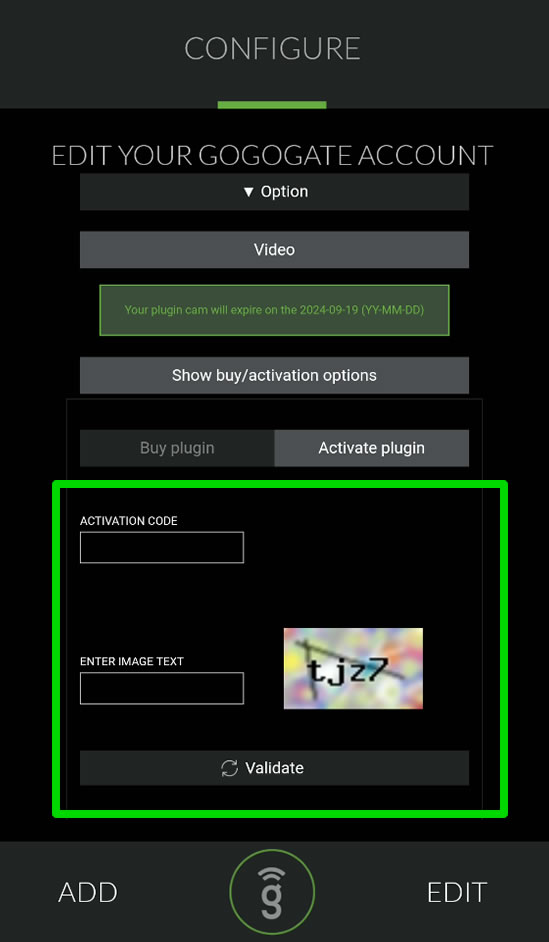
- Escriba su código de activación en el primer cuadro de texto.
Seleccione su tienda para comprar un nuevo plugin de vídeo:


