
Active your Video Plugin:
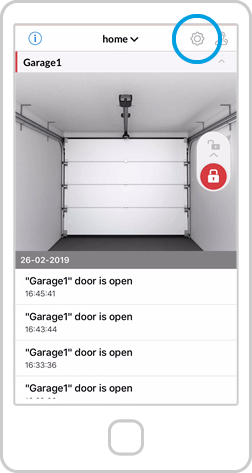
Open the ismartgate app on your Smartphone and press the “Config” icon.
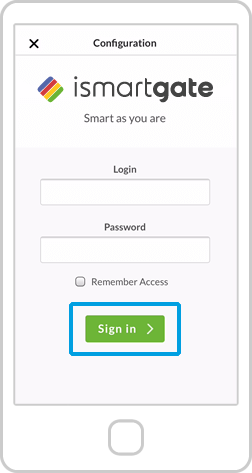
Fill de “Iniciar sessão” and “Password” fields with your credentials. Then, press “Sign in".
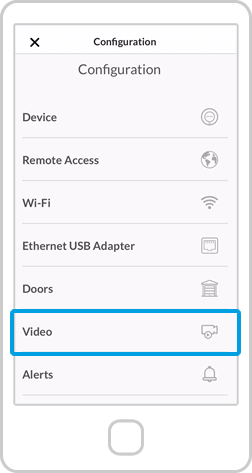
In the "Configuration" menu, select the “Vídeo” option.

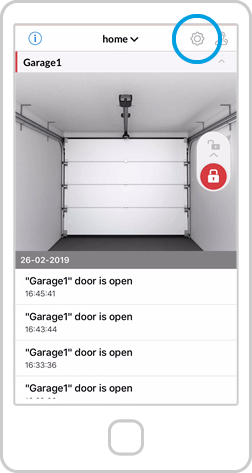
Open the ismartgate app on your Smartphone and press the “Config” icon.
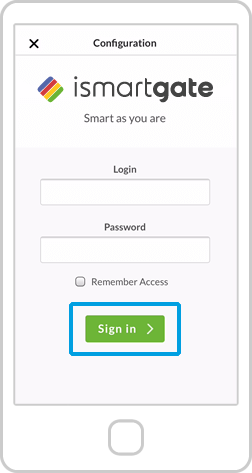
Fill de “Iniciar sessão” and “Password” fields with your credentials. Then, press “Sign in".
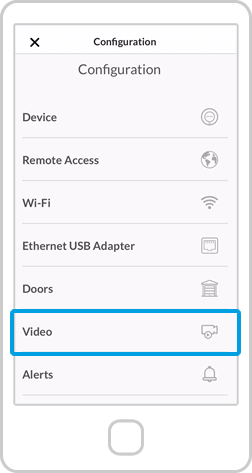
In the "Configuration" menu, select the “Vídeo” option.