
- Abra a sua aplicação ismartgate.

- Aceder às Definições do ismartgate

- Selecionar a opção Vídeo

- Selecione a opção para ativar o menu pendente com todas as marcas de câmaras.
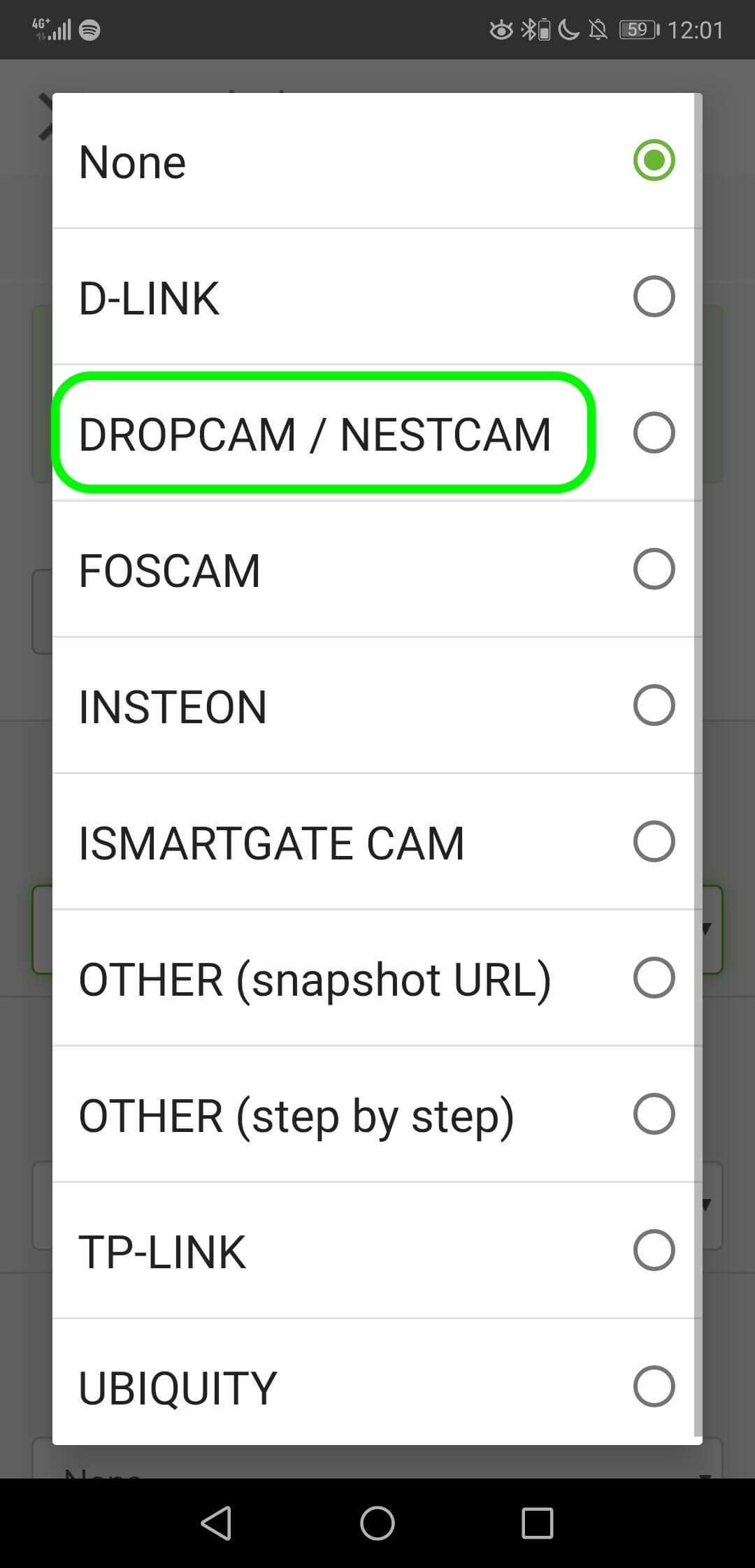
- Selecione a sua câmara.
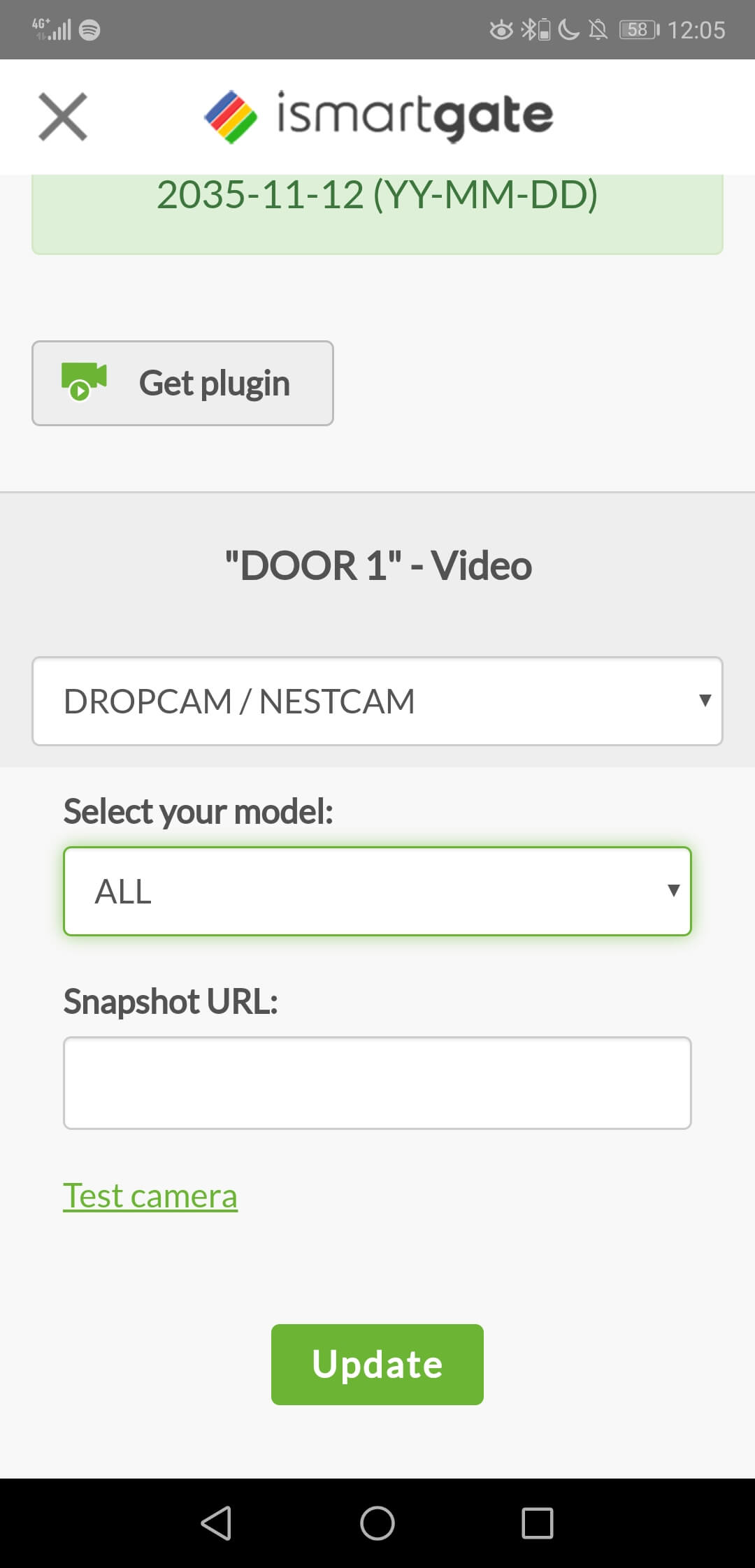
- Introduza o URL que transformou em modo público.
Se tiver algum problema com a configuração da sua câmara, não hesite em enviar-nos um e-mail para support@ismartgate.com e teremos todo o prazer em ajudá-lo.


