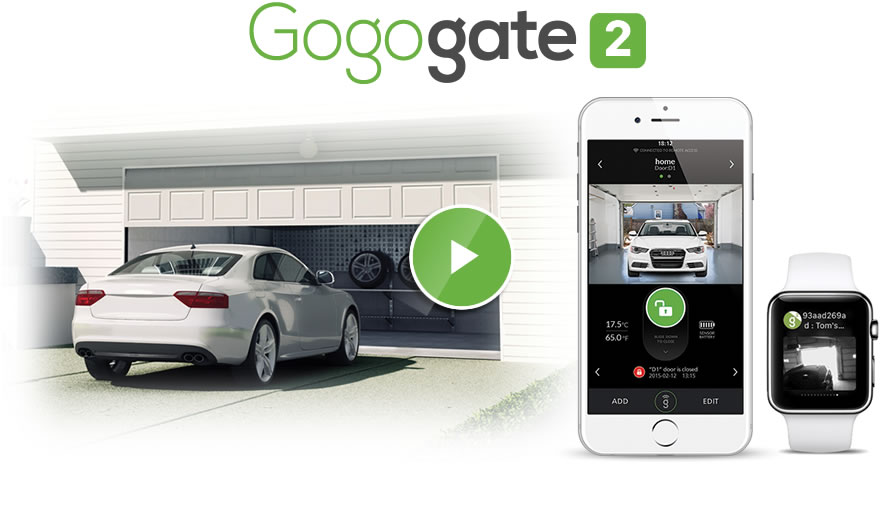FAQ'S
Any questions?
contact to info@v2fe.com
1. How do I connect iSmartgate to my garage door?
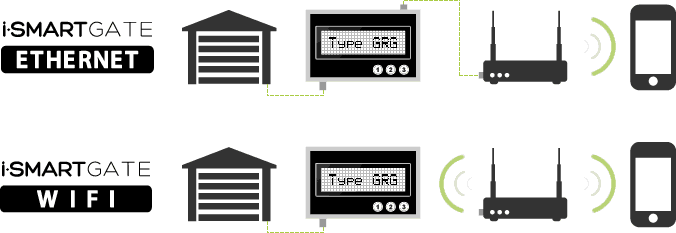
iSmartGate-01E/W is able to work in 3 different ways depending on the way it is configured. In order
to see how to configure it, please take a look to our Installation Guidelines.
2. Which are the three different modes?
GRG Mode. (Garage Mode)
This is the standard configuration used to simulate the open/close button, commonly used with garage doors.
It works in the following way: When the device is on GRG Mode, as soon as we press the “Open” button in the iSmartgate App on the Smartphone, the relay 1 will be closed during five seconds. If we press the “Close” button on the App, the relay 2 will be closed during five seconds.
Have a look at the datasheet to take into account the maximum carga that can be handled by the device.
PUL MODE. (Pulse Mode)
This configuration is specifically thought to control devices such as electric blinds or awnings, where you have a wider range of positions rather than just open/close.
When the device is configured in Pulse Mode, the relay 1 on the device will remain closed as long as we keep pressing the “Open” button in the iSmartgate App on the smartphone. And on the contrary, relay 2 on the device will be closed as long as we keep pressing the “Close” button on the iSmartgate App on the smartphone.
Have a look at the datasheet to take into account the maximum carga that can be handled by the device.
Overview
Typical Installation
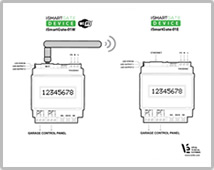
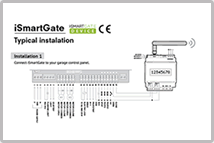
O/O MODE. (On/Off. Mode)
This configuration is specifically thought to control devices such as alarms, lights, or automatic
irrigation systems.
· When the device is configured in the On/Off mode, as you press the Open button in the iSmartgate App in your Smartphone, the relay 1 will be open or closed, depending on which was its previous status, and viceversa.
PLEASE, TAKE INTO ACCOUNT: If the iSmartgate Device has one of its ports closed, in case it loses its contact with electricity and then it gets connected again to it, all ports will be open again,
Have a look at the datasheet to take into account the maximum carga that can be handled by the device.

IMPORTANT NOTE: iSmartGate Device MUST NOT BE USED to control ANY KIND OF OPERATION in which there is risk for life of individuals or animals.
3. My Smartphone is not able to connect with the iSmartGate Device:
it keeps searching for it with no success.
To ensure that your iSmartGate app in your Smartphone can connect with iSmartGate Device 01E or 01W,
you should be sure that:
Your Smartphone is connected to the same Wi-fi than the iSmartGate Device. Please read the Installation
guidelines for additional information on this issue.
IMPORTANT NOTE: The default IP configured on the iSmartGate Device is 192.168.1.X. If you have another IP,
please read how to proceed on the Installation Guidelines.
The GN or Gate Name introduced on the iSmartGate Device needs to be the same than the one entered into
the iSmartGate App on your Smartphone, for that specific door.
IMPORTANT NOTE: Take into account that all characters need to be exactly the same: “ home “ and “home “
will be considered as different words, and therefore the app will not be able to connect.
The PW or Password introduced in the iSmartGate Device needs to be the same than the one introduced in the
iSmartgate App in your Smartphone, when a new door is created. IMPORTANT NOTE: “12340000” is different
from “00001234”. Be sure that both passwords are written exactly, or the App will not be able to connect.
Also, take into account that both modes, the one in the iSmartGate-01E/W and the one chosen when creating a
new door, needs to be the same. Otherwise, the app will not be able to connect.
You need to have your door selected in the app in order to make it work. To select it, just go to Gate List on
your iSmartGate App on your Smartphone and select it. Once selected, a “V” sign will be shown in the Gate List.
4. Once the iSmartGate is set up, can I just modify a door name,
the password, or the working mode?
Sure, you can change your settings as many times as you want. Just do a new set up.
5. How can I know that the iSmartGate app on my smartphone is connected with the iSmartGate device?
If everything is set up correctly, the edge on the App cirle will become Green, and all buttons will be
activated and ready to use.
6. Is the connection between my smartphone and the iSmartgate-01E/W safe?
The connection between the iSmartgate Device and the iSmartgate app on your smartphone is 100% safe, as there is a 128 bits encryption , and additionally a secondary 128 bit code changes each 0,5 seconds.
The same combination will not be repeated before 136 years, so you can be sure we have worked to provide a safe connection.
7. Can I add more than one iSmartGate Devices on my LAN?
You can add all iSmartgate devices you want.